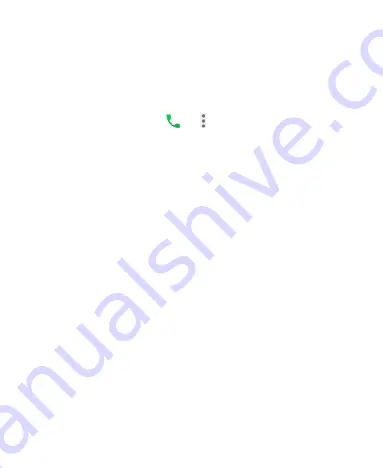
76
Setting TTY Mode
Your phone is a TTY compatible device. A TTY device can allow
people who have hearing or speech disabilities to communicate
by telephone. Simply connect the TTY device to the phone’s
headset jack.
1. Press the
Home Key >
>
>
Settings >
Accessibility > TTY mode
.
2. Select one of the following options. Consult your
teletypewriter manufacturer’s manual if necessary.
TTY Off:
Users who can hear and talk can disable TTY
support.
TTY Full:
Users who cannot talk or hear may use this
mode to send and receive text messages through a TTY
device.
TTY HCO:
Users who can hear, but cannot talk, may use
this mode to listen to conversation of the other party and
respond via text messages.
TTY VCO:
Users who can talk, but cannot hear, may use
this mode to talk through the phone and receive
responses via text messages.
Setting Hearing Aids
Your phone supports HAC (Hearing Aid Compatibility) function.
When you turn on the hearing aid compatibility and use a hearing
aid with a telecoil to answer the phone, it will help you hear more
clearly during the phone call.






























