36
To open the notification panel, swipe your finger down from
the top of the screen.
To close the notification panel, swipe your finger up on the
screen or press the
Back
key.
Responding to or Removing a Notification
In the Notification Panel, you can respond to a notification or
remove the notifications. The Notification Panel also supports
expandable notifications that let you perform additional actions
right from the notification itself.
To respond to a notification, tap it.
To remove a notification, swipe it left or right.
To remove all non-persistent notifications, tap
CLEAR ALL
below all the notifications.
To manage notifications you have received, press and hold a
notification, and then choose to silence or block the
application, or tap
MORE SETTINGS
to
customize more
notification settings. See
Settings
– Device – Notifications
.
NOTE:
If you block notifications for an app, you may miss its
important alerts and updates.
Using Quick Settings
The Quick Settings make it convenient to view or change the
most common settings for your phone.
Open the notification panel and drag the panel downwards to find
the following Quick Settings on the screen.






























