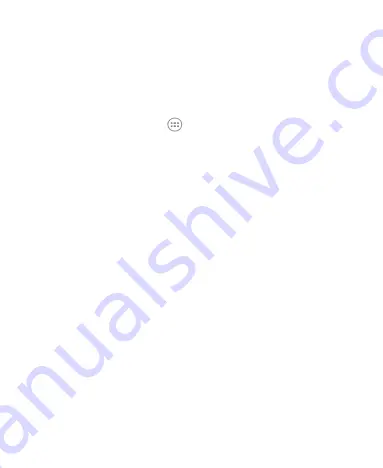
26
Using Do Not Disturb Mode
You can limit interruptions with Do not disturb mode. This mode
silences your phone so that it doesn’t make sounds or vibrate
when you don’t want it to.
To turn on Do Not Disturb mode:
1. Press the
Home
Key >
> Settings > Sound > Do not
disturb
.
2. Tap
Do not disturb
and select
Always
or
Scheduled
.
3. Set the detailed settings.
If you have selected
Scheduled
, set the days and
start/end time you’d like your phone to be in Do not disturb
mode.
Tap
Disturb rules
to choose if you’d like to allow certain
notifications or not.
Priority only:
Only notifications you have marked
as priority are allowed.
Alarms only:
Only alarms are allowed.
Total silence:
No notifications are allowed.
If you have allowed priority interruptions, you can
customize the types of allowed sounds or vibration in the
Priority interruptions
section.
NOTE:
To turn off Do not disturb mode quickly, press the
Volume Key
and then tap
END NOW
.






























