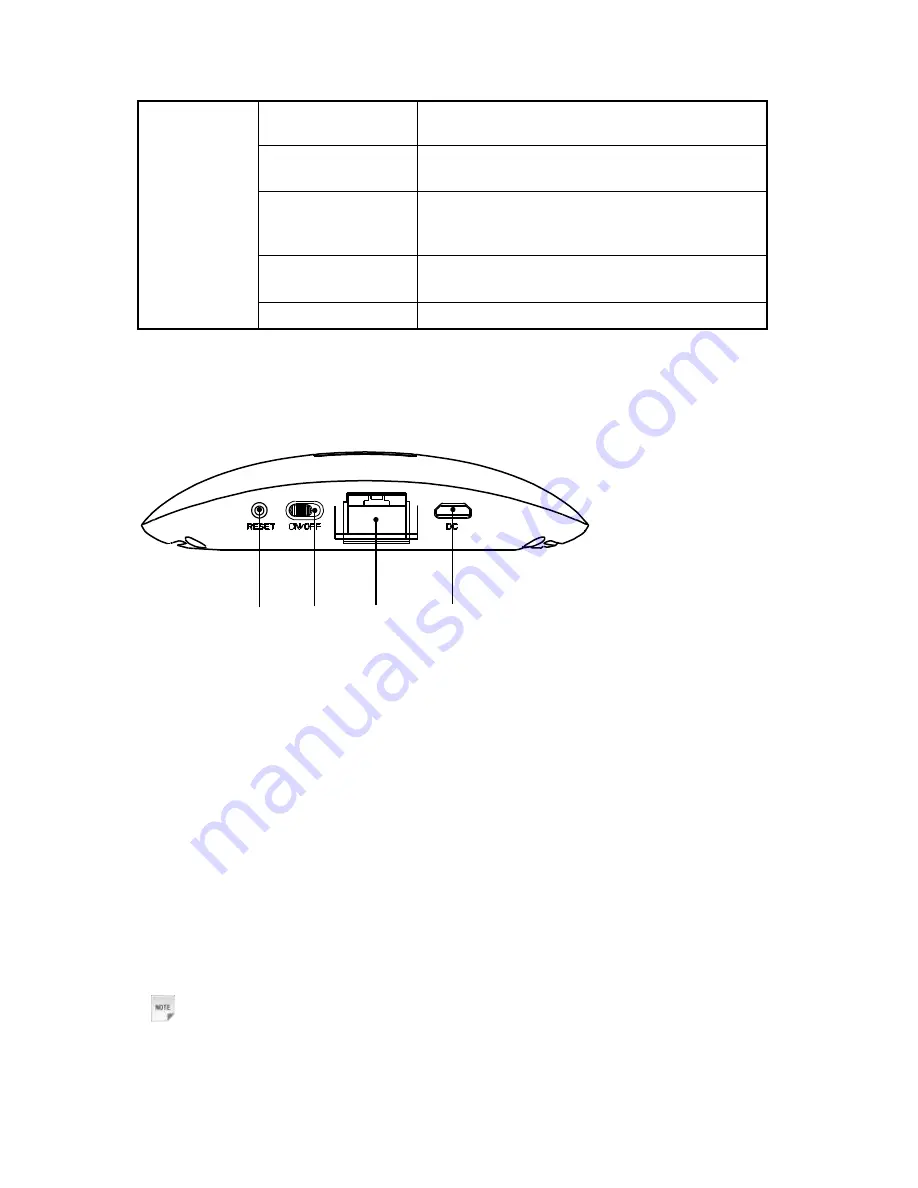
intermitente
(una vez por 3 seg.)
Luz azul intermitente
(una vez por seg.)
Módem USB conectándose a 3G
O conectando a WAN
Luz morada
intermitente
(una vez por seg.)
Módem USB conectándose a 2G
Luz azul fija
Módem USB conectado a 3G
O conectado a WAN
Apagado
WAN desconectado
Descripción de la interfaz
1
2
3
4
1.
Reiniciar (Reset)
: botón reiniciar/WPS.
2.
Encender/Apagar (ON/OFF):
enciende o apaga el adaptador inalámbrico.
3.
WAN/LAN
: conexiones Ethernet a Internet.
4.
Toma de corriente (DC)
: conexión a la red eléctrica externa.
Instalación del hardware
Esta sección le muestra cómo instalar el hardware.
Insertar la tarjeta (U)SIM
Insertar la tarjeta (U)SIM en el módem.
1. Retire la tapa del módem; el conector USB queda visible.
2. Tire de la tapa de plástico del compartimento que se encuentra encima del conector USB hacia
fuera.
Notas:
No tire de la tapa del compartimento para tarjeta (U)SIM bruscamente, ya que ésta se
encuentra fijada al módem. Si no, quedará dañada.
3. Inserte la tarjeta (U)SIM en el compartimento y asegúrese de que el área de contacto de metal
Summary of Contents for WiFi MF20
Page 1: ...Base WiFi MF20 Manual de usuario User Manual Versión en Español English Version ...
Page 7: ...Registro del sistema Estado Cerrar sesión Resolución de problemas ...
Page 43: ... Wi Fi Wireless Fidelity WLAN Wireless LAN WPA PSK Wi Fi Protected Access PreShared Key ...
Page 45: ...Management Settings Upload System Log Status Logout Troubleshooting ...











































