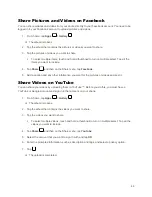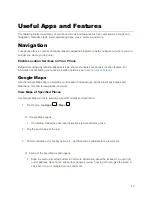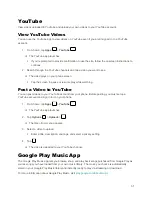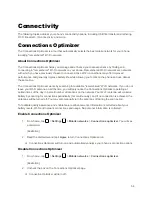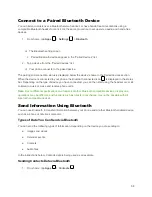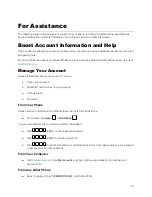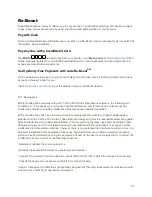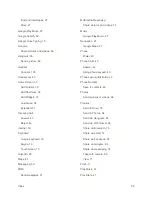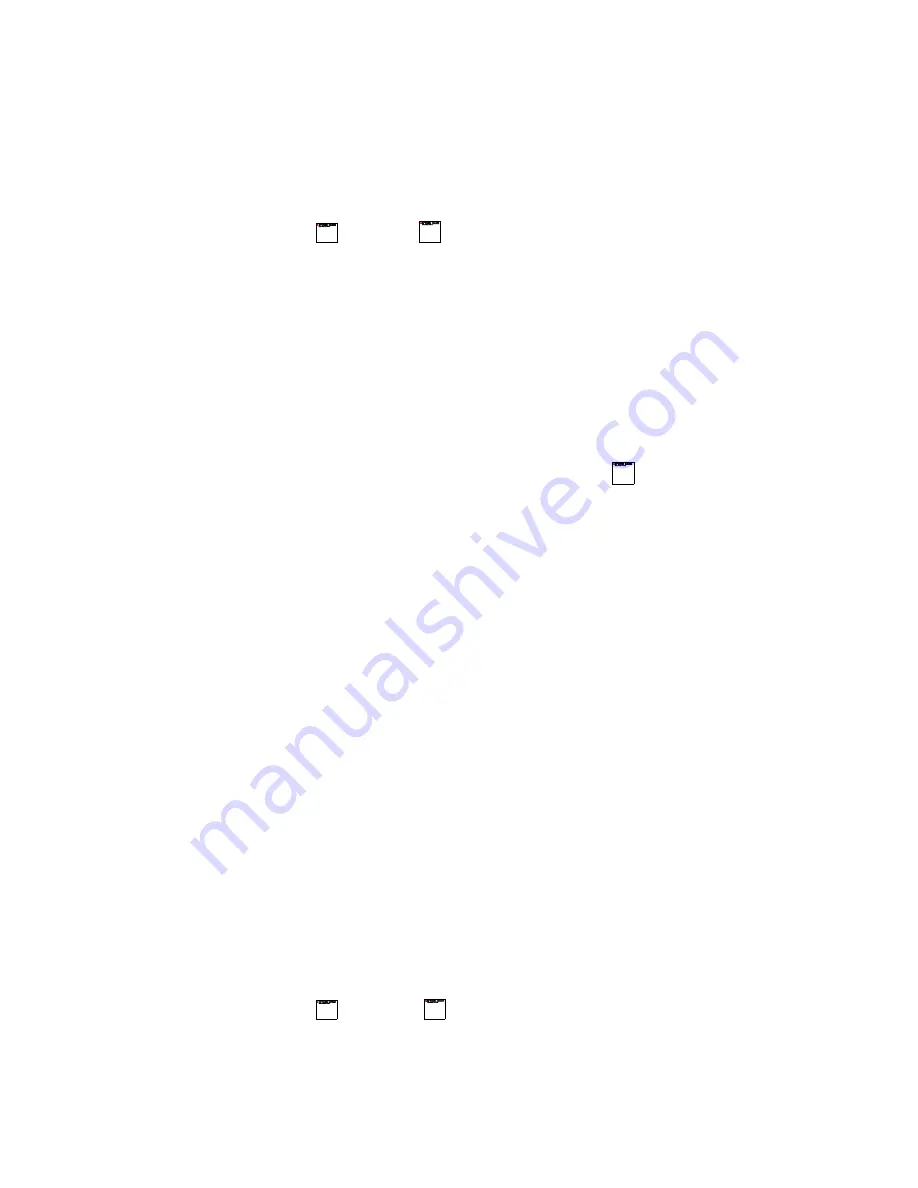
58
Connect to a Paired Bluetooth Device
You can listen to music over a Bluetooth stereo headset, or have hands-free conversations using a
compatible Bluetooth headset or car kit. It’s the same procedure to set up stereo audio and hands-free
devices.
1. From home, tap
Apps
>
Settings
>
Bluetooth
.
The Bluetooth settings open.
Paired Bluetooth devices appear in the “Paired devices” list.
2. Tap
a device from the “Paired devices” list.
Your phone connects to the paired device.
The pairing and connection status is displayed below the
device’s name in the Paired devices section.
When the device is connected to your phone, the Bluetooth connected icon
is displayed in the status
bar. Depending on the type of device you have connected, you can then start using the headset or car kit
to listen to music or make and receive phone calls.
Note
:
Due to different specifications and features of other Bluetooth-compatible devices, display and
operations may be different, and functions such as transfer or exchange may not be possible with all
Bluetooth-compatible devices.
Send Information Using Bluetooth
You can use Bluetooth to transfer information between your phone and another Bluetooth-enabled device
such as a phone or notebook computer.
Types of Data You Can Send via Bluetooth
You can send the following types of information, depending on the device you are sending to:
● Images and videos
● Calendar events
● Contacts
● Audio files
In the instructions below, Contacts data is being used as an example.
Sending Contacts Data via Bluetooth
1. From home, tap
Apps
>
Contacts
.