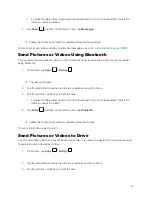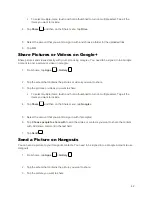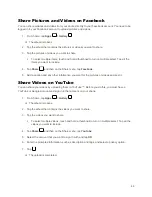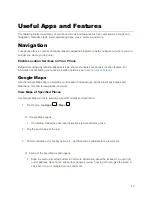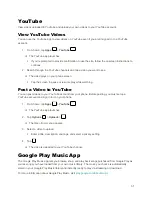38
To zoom out, "pinch" the screen or press the lower end of the
Volume Button
.
3. Frame your subject on the screen and configure other necessary settings. See
Viewfinder Screen
for details.
Tip
: Hold the phone vertically when taking portrait shots or hold the phone horizontally when taking
landscape shots.
4. You can either let the camera autofocus on the center of the screen, or you can tap another area
of the screen that you want to focus on.
5. Tap
to take the picture.
6. Tap the thumbnail at the corner of the screen and choose what you want to do with the picture
you've just taken.
Record Videos
Record high-quality videos (resolution up to 1080p)
using your phone’s camcorder.
Note
: If you have an SD card installed, pictures and videos are stored to the SD card by default.. If no
card is installed, pictures and videos are saved to your phone’s memory. You can change this setting by
tapping
Apps
from home, and select
Settings
>
Storage
>
Save
location
.
1. From home, tap
Camera
.
The camera viewfinder appears.
2. Frame your subject on the screen. You can tap any area of the Viewfinder screen that you want
the camera to focus on before and during recording.
3. Tap
to start recording video. The recording duration appears.
Tip
: During recording, you can pinch or spread on the screen or press the
Volume
Button
to zoom in or
out. You can also tap
to take a picture.
Video recording begins.
4. Tap
to pause recording. Tap
to stop recording.
[illustration, landscape]
The camera stops recording and the video is captured and saved to your phone or SD card.
View Pictures and Videos Using Gallery
Using the Gallery application, you can view pictures and watch videos that you’ve taken with your phone’s
camera, downloaded, or copied onto your storage card or phone memory.