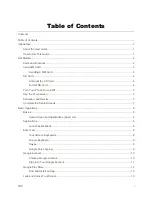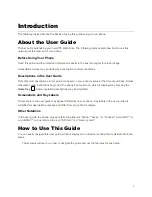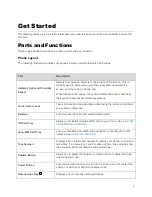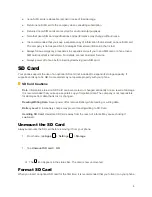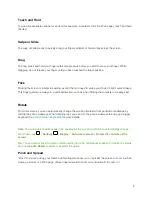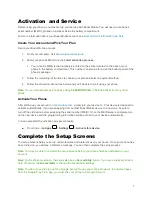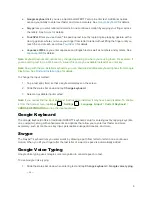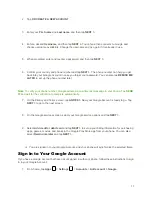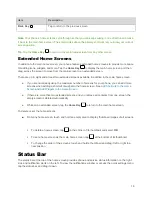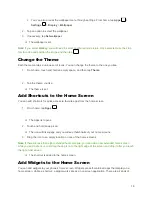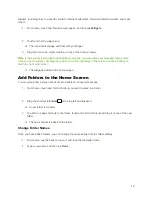9
●
Google keyboard
lets you use a traditional QWERTY setup to enter text. Additional options
expand your ability to enter text faster and more accurately. See
Google Keyboard
for details.
●
Swype
lets you enter letters and words in one continuous motion by swiping your finger across
the letters. See
Swype
for details.
●
TouchPal X
lets you use Curve
®
to speed up text input by replacing key-tapping gesture with a
tracing gesture where you move your finger from letter to letter without lifting the finger until you
reach the end of each word. See
TouchPal X
for details.
●
Japanese IME
lets you enter Japanese and English text as well as numbers and symbols. See
Japanese IME
for details.
Note
: Keyboard layouts and options may change depending on where you’re using them. For example, if
you’re entering text to do a Web search, a search icon may be available instead of an enter key.
Note
: Along with the pre-installed keyboards, you can download additional keyboard options from Google
Play Store. See
Find and Install an App
for details.
To change the input method:
1. Tap a text entry field, so that a keyboard displays on the screen.
2. Slide the status bar down and tap
Change keyboard
.
3. Select an available input method.
Note
: If you cannot find the input keyboard that has been installed, it may have been disabled. To enable
it, from the home screen, tap
Apps
>
Settings
>
Language & input
>
Current
Keyboard
>
CHOOSE
KEYBOARDS
and tap the input keyboard.
Google Keyboard
The Google keyboard offers a traditional QWERTY keyboard setup for entering text by tapping keys (like
on a computer), along with enhancements and options that allow you to enter text faster and more
accurately, such as continuous key input, personalized usage dictionaries, and more.
Swype
The Swype
™ keyboard lets you enter words by drawing a path from letter to letter in one continuous
motion. When you lift your finger after the last letter of a word, a space is automatically added.
Google Voice Typing
Google Voice typing uses Google voice recognition to convert speech to text.
To use Google Voice typing:
1. Slide the status bar down when entering text and tap
Change keyboard
>
Google voice typing
.
– or –