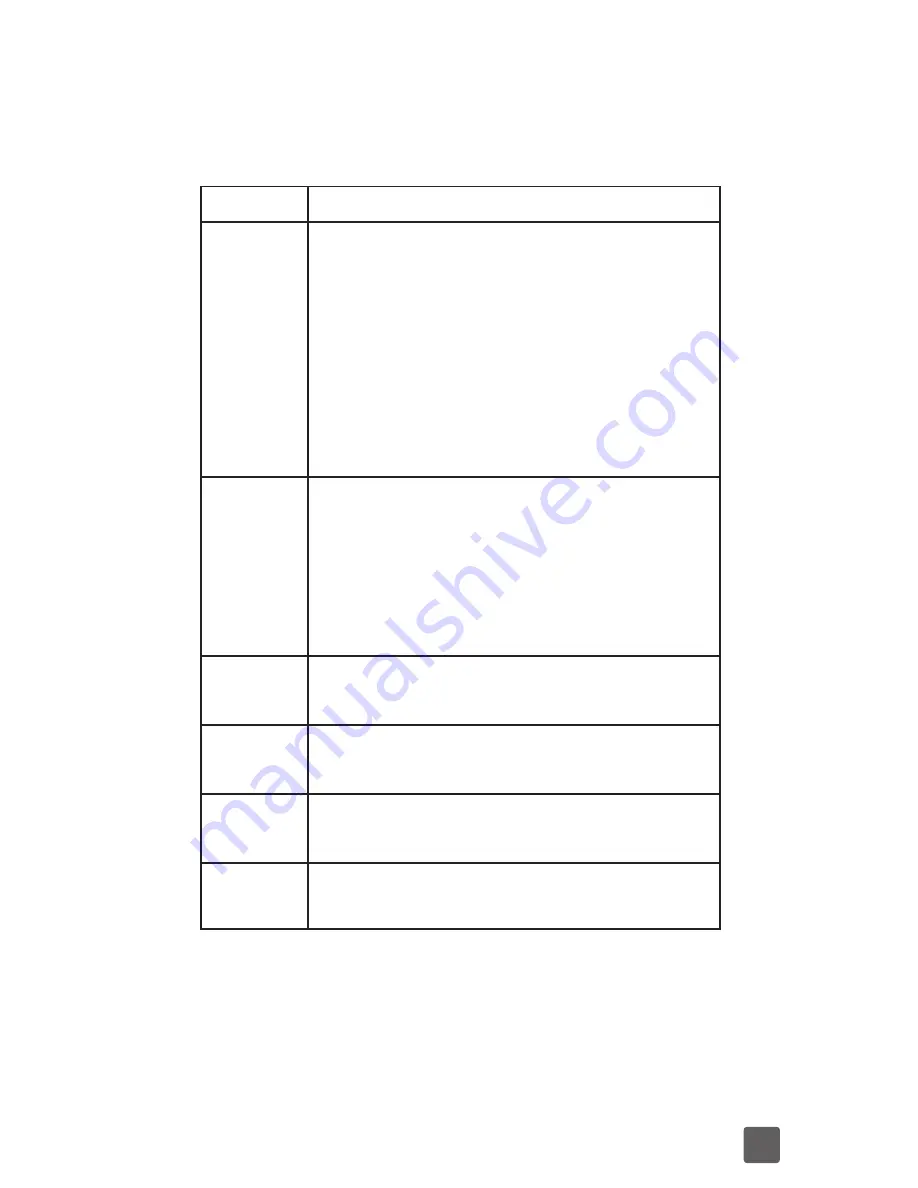
11
Keys Explained
Key
Function
Power
Key
• Press and hold to turn on or
off Silent or Airplane mode,
or to power off.
• Press to switch your phone
to Sleep mode.
• Press to wake up your
phone.
Home
Key
• Touch to return to the Home
Screen from any application
or screen.
• Touch and hold to see
recently used applications.
Menu
Key
Touch to get the options for the
current screen.
Back
Key
Touch to go to the previous screen.
Search
Key
Touch to search information on the
current screen or application.
Volume
Keys
Press or hold to turn the volume up
or down.












































