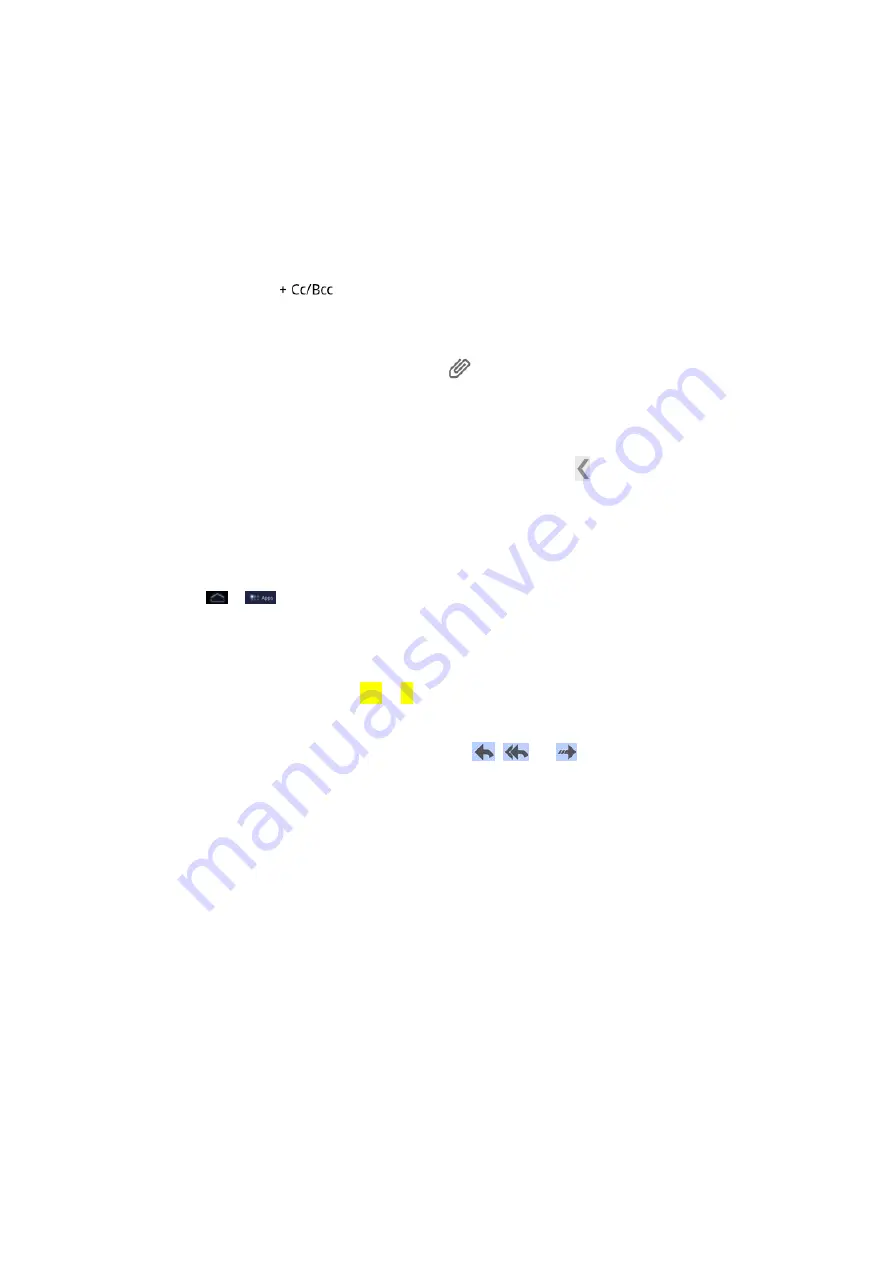
Web and Data
38
3. Enter the message recipient’s email address in the
To
field. If you are sending the email
message to several recipients, separate the email addresses with a comma. As you
enter email addresses, any matching addresses from your contacts list are displayed.
Touch a match to enter that address directly.
4. If you want to send a carbon copy (Cc) or a blind carbon copy (Bcc) of the email to other
recipients, touch
beside the
To
field. .
5. Enter the email subject, and then compose your email.
Note:
If you want to attach a picture, touch the
icon beside the Subject field. Locate and
then touch the picture you want to attach.
6. After composing your message, touch
Send
.
Note:
While composing the message, touch
Save Draft
or press to save it as a draft. To
view your draft email messages, touch
Drafts
in your Gmail interface.
Note:
To view your sent messages, touch
Sent
in your Gmail interface.
Read and Reply to Gmail Messages
1. Touch >
and select
Gmail
.
2. Touch a message to display it.
Tip:
You can also access new messages through the Notifications bar. When a new Gmail
message arrives, you’ll see the
icon in the Notifications bar. Touch the bar to display
notifications. Touch a message to display it.
3. To reply to or forward a message, touch the
,
, or
icon respectively to
Reply
,
Reply all
, or
Forward
.
For
Reply
or
Reply all
, enter an additional message.
For
Forward
, enter or select recipients and then enter an additional message.
4. After composing your message, touch
Send
.
Use the Mail application to send and receive email from your webmail or other accounts, using
POP3 or IMAP. You can also access your Exchange ActiveSync email and other features on
your device.
Add an Email Account (POP3 or IMAP)
Add an Exchange ActiveSync Account
Summary of Contents for V55 LIGHT TAB
Page 2: ......
Page 10: ...TOC viii ...
Page 17: ...Get Started 7 ...
Page 22: ...Device Settings 12 ...
















































