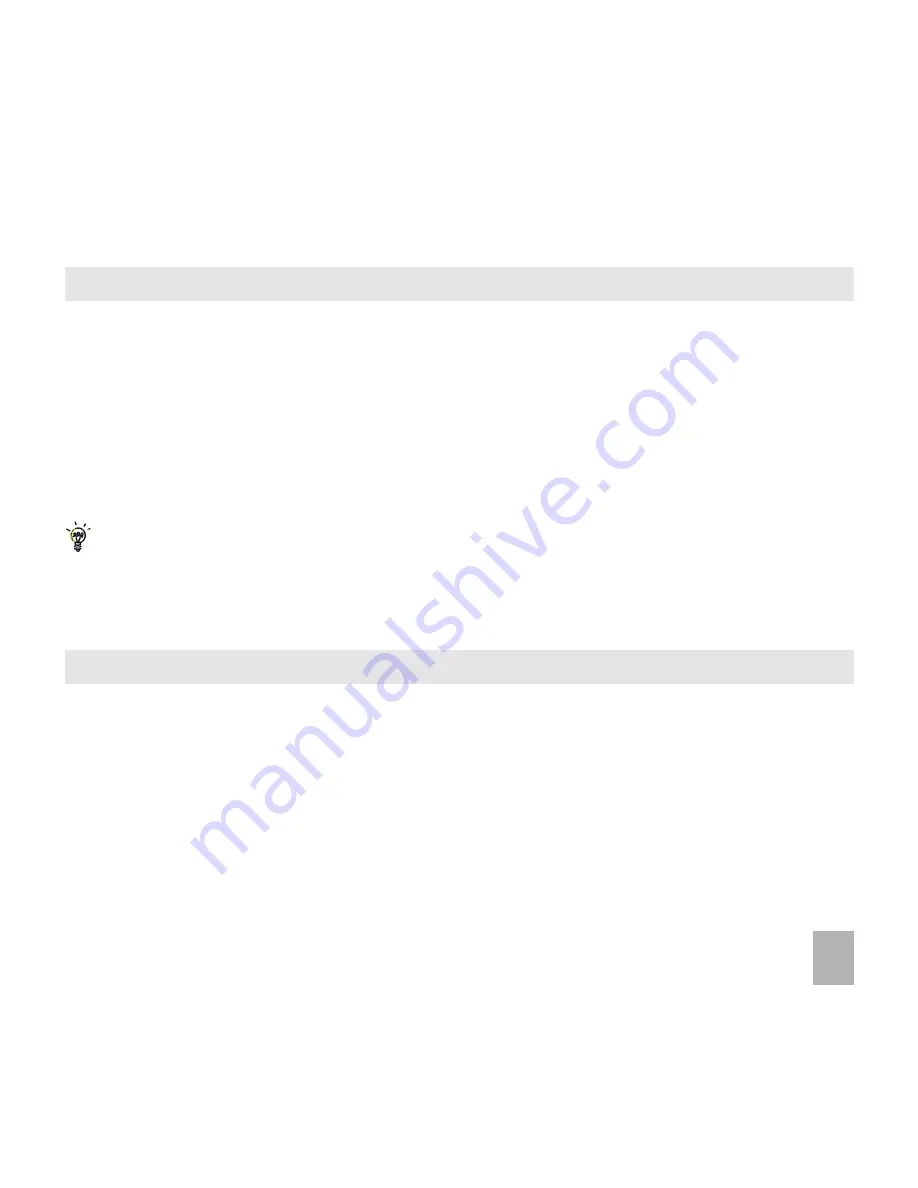
85
15.14
15.14
15.14
15.14
15.14 Network Settings
Network Settings
Network Settings
Network Settings
Network Settings
• From the idle screen, press the Menu Key
Menu Key
Menu Key
Menu Key
Menu Key to open the main menu.
• Tap Set
Set
Set
Set
Settings
tings
tings
tings
tings.
• Flick right to Connection
Connection
Connection
Connection
Connection
• Tap Netw
Netw
Netw
Netw
Network Set
ork Set
ork Set
ork Set
ork Settings
tings
tings
tings
tings.
Preferred Mode:
Preferred Mode:
Preferred Mode:
Preferred Mode:
Preferred Mode: Lock the handset to GSM or UMTS (3G) Networks
Preferred Band:
Preferred Band:
Preferred Band:
Preferred Band:
Preferred Band: Lock the handset to certain bands, U = UMTS, G = GSM
Preferred Selection:
Preferred Selection:
Preferred Selection:
Preferred Selection:
Preferred Selection: Choose which network to register with from a list of available networks.
Manual Network Selection overrides the Preferred Mode and Band settings.
Manual Network Selection overrides the Preferred Mode and Band settings.
Manual Network Selection overrides the Preferred Mode and Band settings.
Manual Network Selection overrides the Preferred Mode and Band settings.
Manual Network Selection overrides the Preferred Mode and Band settings.
The handset stays on the chosen network and related band. E.g. If you choose a GSM Network, the
Preferred Mode switches to GSM and remains in GSM-only mode.
15.15
15.15
15.15
15.15
15.15 YYYYYour Handset is Netw
our Handset is Netw
our Handset is Netw
our Handset is Netw
our Handset is Network L
ork L
ork L
ork L
ork Loc
oc
oc
oc
ocked
ked
ked
ked
ked
•
Your handset is locked to the Telstra Network.
•
If you insert a ‘foreign’ SIM the handset will ask you for the 16 digit unlock code.
•
Contact Telstra to obtain the unlock code, an unlocking fee may apply.


























