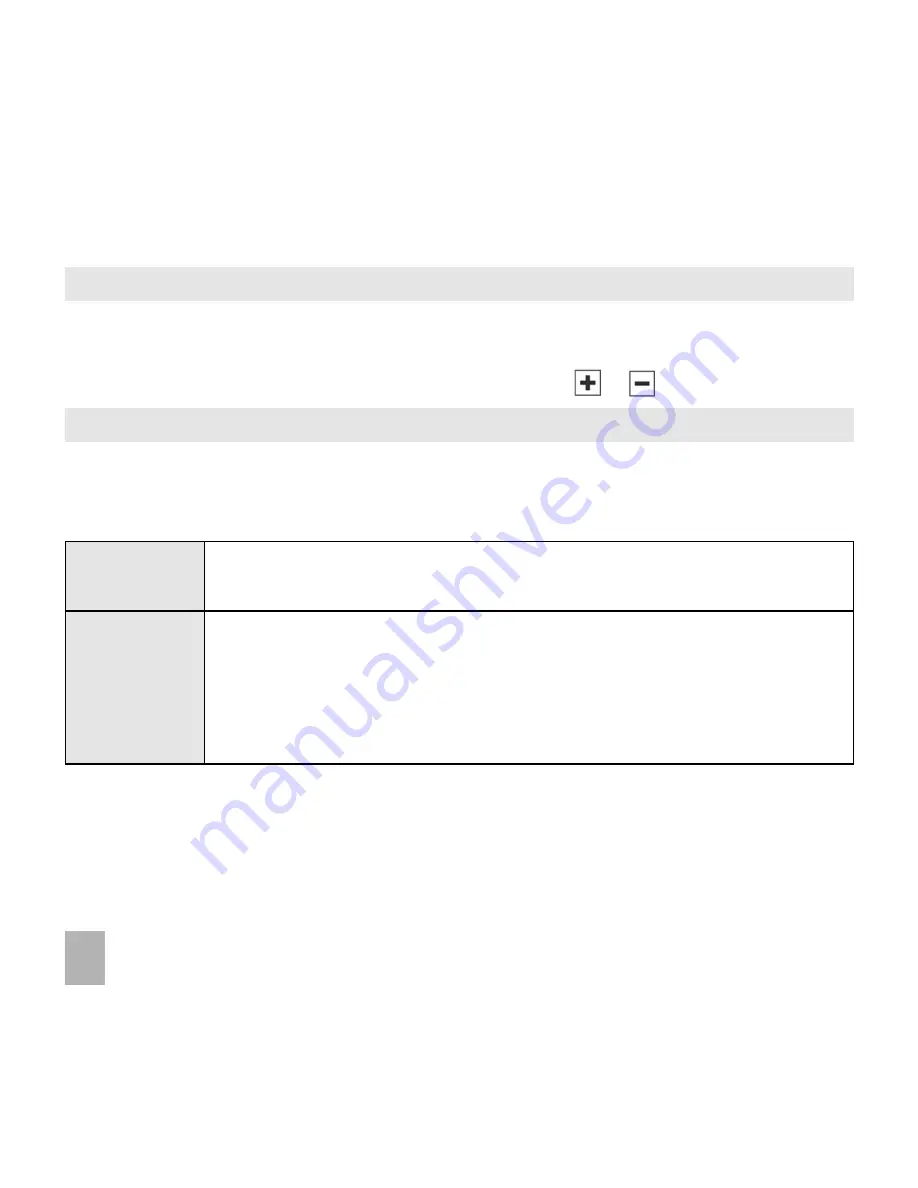
48
9.7
9.7
9.7
9.7
9.7 Change the Display Brightness
Change the Display Brightness
Change the Display Brightness
Change the Display Brightness
Change the Display Brightness
• From the idle screen, press the Menu Key
Menu Key
Menu Key
Menu Key
Menu Key to open the main menu.
• Tap Set
Set
Set
Set
Settings
tings
tings
tings
tings. You are in the Scr
Scr
Scr
Scr
Screeeeeen
en
en
en
en tab.
• Tap Brightne
Brightne
Brightne
Brightne
Brightnessssssssss and select the level you require directly or Tap
or
9.8
9.8
9.8
9.8
9.8 Set the Keyboard Light
Set the Keyboard Light
Set the Keyboard Light
Set the Keyboard Light
Set the Keyboard Light
• From the idle screen, press the Menu Key
Menu Key
Menu Key
Menu Key
Menu Key to open the main menu.
• Tap Set
Set
Set
Set
Settings
tings
tings
tings
tings. You are in the Scr
Scr
Scr
Scr
Screeeeeen
en
en
en
en tab.
• Tap KKKKKeyboar
eyboar
eyboar
eyboar
eyboard Light
d Light
d Light
d Light
d Light.
Keyboard Light
Duration
K e y b o a r d
Light Period
* Keyboard Light is unnecessary during the day so a customised setting can improve battery life.
Set the duration for which the keys remain illuminated after the last key press.
A l w a y s O n
A l w a y s O n
A l w a y s O n
A l w a y s O n
A l w a y s O n
The keypad backlighting is always enabled for the Duration specified above.
Customise *
Customise *
Customise *
Customise *
Customise *
The keypad is only illuminated (for the duration specified) between the times
entered.






























