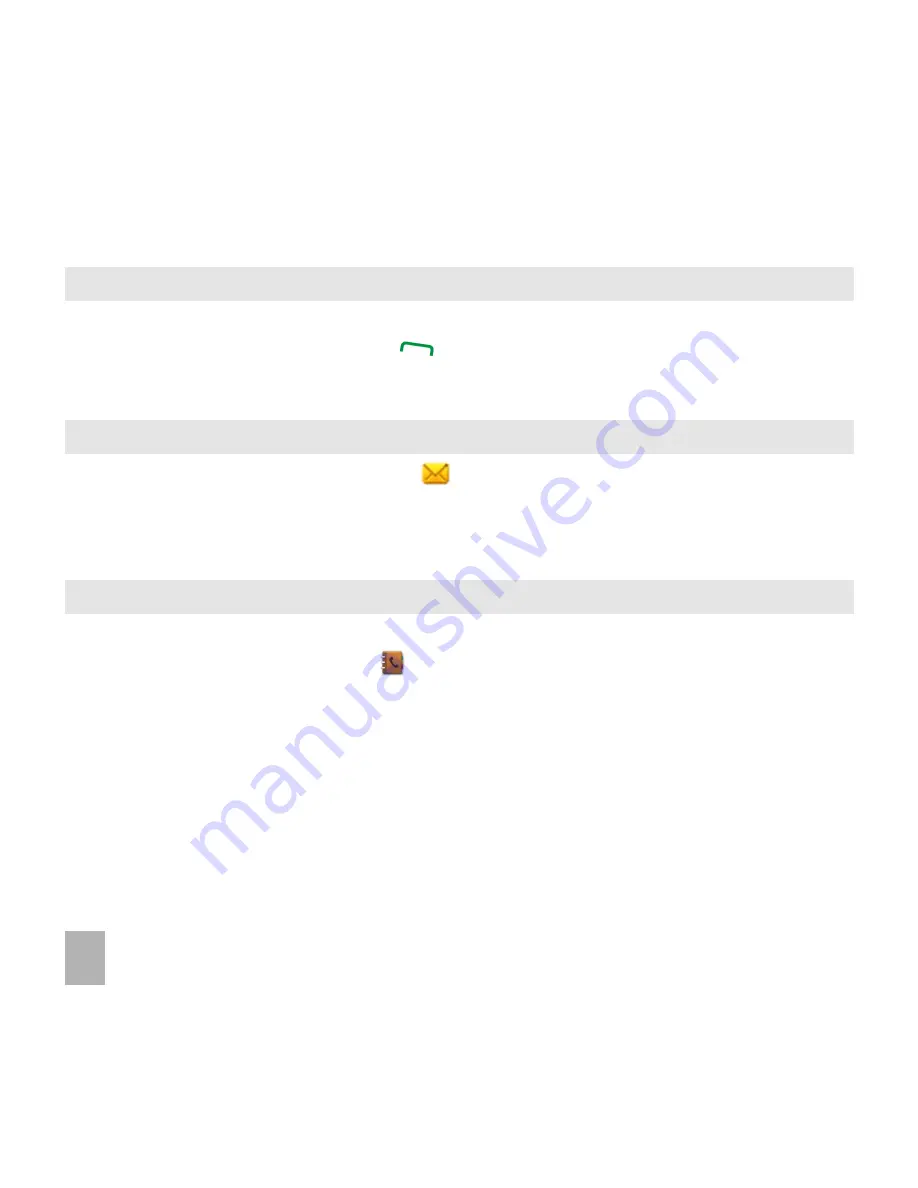
26
6.4
6.4
6.4
6.4
6.4 How to add a Contact from a received call number
How to add a Contact from a received call number
How to add a Contact from a received call number
How to add a Contact from a received call number
How to add a Contact from a received call number
After receiving a call
receiving a call
receiving a call
receiving a call
receiving a call you can add the caller’s number
add the caller’s number
add the caller’s number
add the caller’s number
add the caller’s number to the Contacts
Contacts
Contacts
Contacts
Contacts list:
• From the idle screen, press the Call Key
Call Key
Call Key
Call Key
Call Key
to display the call logs.
• Tap the number to save then tap Sav
Sav
Sav
Sav
Saveeeee to create a new contact or update contact.
• Enter or modify the contact details. Tap Sav
Sav
Sav
Sav
Saveeeee when done.
6.5
6.5
6.5
6.5
6.5 How to add a Contact from a received SMS (Text Message)
How to add a Contact from a received SMS (Text Message)
How to add a Contact from a received SMS (Text Message)
How to add a Contact from a received SMS (Text Message)
How to add a Contact from a received SMS (Text Message)
• From the idle screen, tap Messaging
Messaging
Messaging
Messaging
Messaging icon
• Tap Handset Inbo
Handset Inbo
Handset Inbo
Handset Inbo
Handset Inboxxxxx and tap the required message.
• Tap the sender’s number.
• Tap Sav
Sav
Sav
Sav
Saveeeee to save it as a new contact. Or tap Updat
Updat
Updat
Updat
Update C
e C
e C
e C
e Cont
ont
ont
ont
ontac
ac
ac
ac
acttttt to update.
6.6
6.6
6.6
6.6
6.6 How to set a dedicated ringtone or image to a Contact
How to set a dedicated ringtone or image to a Contact
How to set a dedicated ringtone or image to a Contact
How to set a dedicated ringtone or image to a Contact
How to set a dedicated ringtone or image to a Contact
The contact needs to be stored on the handset in order to set a dedicated ring or image.
• From the idle screen, tap Contacts
Contacts
Contacts
Contacts
Contacts
• Tap a contact saved in handset or transfer using O
O
O
O
Options
ptions
ptions
ptions
ptions > CCCCCopy
opy
opy
opy
opy CCCCCont
ont
ont
ont
ontac
ac
ac
ac
acts
ts
ts
ts
ts as already described.
• Tap EEEEEdit
dit
dit
dit
dit,,,,, t
t
t
t
tap Ad
Ad
Ad
Ad
Add Phot
d Phot
d Phot
d Phot
d Photooooo to add a photo for this contact.
• Tap Ad
Ad
Ad
Ad
Add Other
d Other
d Other
d Other
d Other and tap Ad
Ad
Ad
Ad
Add V
d V
d V
d V
d Voic
oic
oic
oic
oice C
e C
e C
e C
e Call Ringt
all Ringt
all Ringt
all Ringt
all Ringtone
one
one
one
one or Ad
Ad
Ad
Ad
Add Vide
d Vide
d Vide
d Vide
d Video C
o C
o C
o C
o Call Ringt
all Ringt
all Ringt
all Ringt
all Ringtone
one
one
one
one.
• Tap Sav
Sav
Sav
Sav
Saveeeee when done.






























