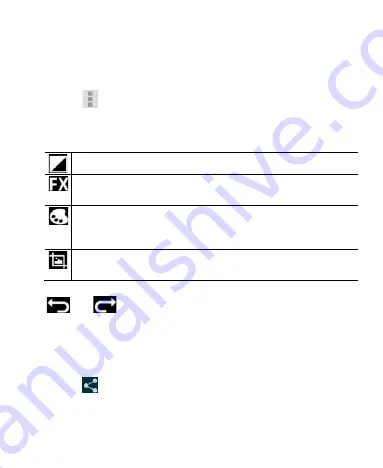
89
Retouch Your Pictures
You can edit any photos you took and some other pictures in
Gallery
. The changed picture is saved in the
Edited
album, while
the original image is never affected.
1. Touch
> Edit
while viewing a picture in full screen to open
the Edit interface.
2. Touch the icons along the bottom of the screen to edit the
picture.
Add fill light, highlight or shadows, or set to auto-fix.
Apply various effects such as posterising, lomography,
etc.
Apply colour effects such as warmth, saturation, B&W,
Tint, Duo-tone, sepia, negative, as well as other effects
including doodling on the picture.
Crop, fix red eye, Face Glow, Face Tan, straighten, rotate,
flip, or sharpen the picture.
3. To undo or redo the changes you’ve made to the picture, touch
or
at the top of the screen.
4. Touch
SAVE
to save the new picture to the
Edited
album.
Share Your Pictures
1. Touch an album in the gallery and then touch a picture.
2. Touch
at the top of the screen. If the icon is invisible,
touch the screen first.
3. Select how you want to share the picture.
Summary of Contents for Telstra 4G
Page 1: ...1 Telstra 4G Tablet User Manual ...
Page 5: ...5 Getting Started Your Device at a Glance ...
Page 83: ...83 Touch to open the camera extended settings ...
Page 84: ...84 ...






























