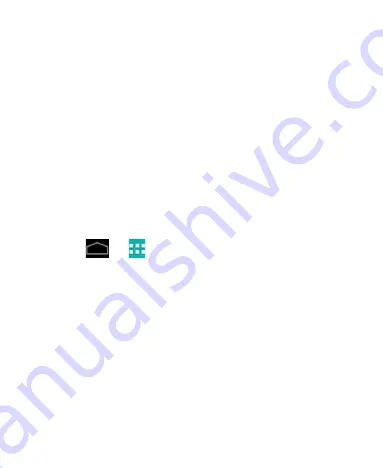
42
4. Tick the
Bluetooth tethering
check box. Your computer is
now sharing your tablet's data connection.
5. To stop sharing your data connection, uncheck
Bluetooth
tethering
.
Share Your Mobile Data Connection as a Wi-Fi
Hotspot
You can share your tablet’s data connection with other devices by
turning your tablet into a portable Wi-Fi hotspot. The feature needs
data connection on a mobile network and may result in data
charges.
NOTE:
When the portable Wi-Fi hotspot feature is enabled, you
cannot use your tablet’s applications to access the Internet via its
Wi-Fi connection. You still remain connected to the Internet via
your mobile data network.
1. Touch
>
> Settings > More > Tethering & portable
hotspot.
2. Tick the Portable Wi-Fi hotspot check box.
3. After a moment, the tablet starts broadcasting its Wi-Fi network
name (SSID).
4. Select Configure Wi-Fi hotspot, and check the Show Password
box to view or change the default password.
5. To stop sharing your data connection, uncheck
Portable Wi-Fi
hotspot
.
Rename or Secure Your Wi-Fi Hotspot
You can change the name of your tablet's Wi-Fi network name
(SSID) and secure your portable Wi-Fi hotspot.
Summary of Contents for Telstra 4G
Page 1: ...1 Telstra 4G Tablet User Manual ...
Page 5: ...5 Getting Started Your Device at a Glance ...
Page 83: ...83 Touch to open the camera extended settings ...
Page 84: ...84 ...






























