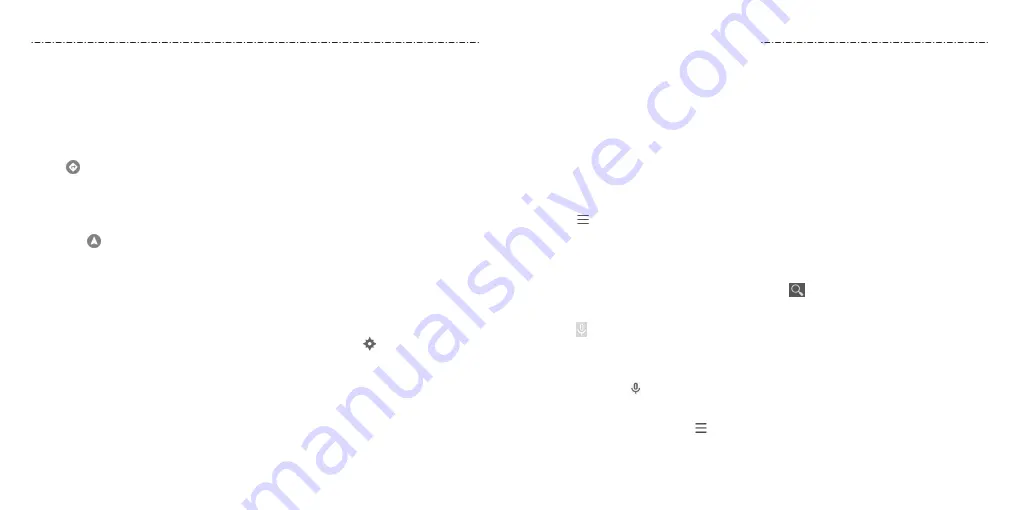
66
67
5. Tap a red point to open a card at the bottom summary information about the location.
Slide the card up to find more information about the location as well as options for
getting directions and more.
Getting Directions to Your Destination
Maps can provide directions for travel by foot, public transportation, or car.
1. Press the Home Key > Google > Maps.
2. Tap .
3. Select the mode of transportation and then enter a start and end point. If your location
is found, it will appear in the start point field by default. As suggested routes appear,
tap one to see it on the map. Slide the bottom card up to see the route directions in
a list.
NOTE: Tap to use Google Maps Navigation (beta) and get turn-by-turn
voice directions.
Searching for Local Places
Google Maps helps you find all kinds of businesses and establishments around you.
You can rate these places and get recommendations.
1. Press the Home Key > Google > Maps.
2. Navigate the map view to the area you’d like to explore and tap .
3. Swipe left or right under each category to view more options.
4. Tap a location for more information.
You can also slide up the bottom card to find out more information, such as the street
address, website, and street view, or to call that place, save it to your Google account, or
share it with others.
NOTE: This feature is not available for all areas.
You can search for information on the web or on your phone using Google Search, get
information when you need with Google Now without searching, or perform certain tasks
by speaking.
Enabling Google Now
Google Now gets you just the right information at just the right time. It tells you today’s
weather before you start your day, how much traffic to expect before you leave for work,
and more. You can turn Google Now on or off from within the Google app.
1. Press and hold the Home Key.
The first time you open the Google app, you’ll see a brief explanation of how Google
Now works. Tap GET STARTED > YES, I’M IN.
2. Tap
> Settings > Now cards.
3. Slide the ON/OFF switch next to Show cards.
Searching With Text
1. Tap the Google Search box at the top of the home screen to start the Search app.
2. Enter the terms you want to search for and tap , or tap a search suggestion.
Searching by Speaking
1. Tap to the right of the search box, or tap the search box and then say “OK Google”.
2. Speak the terms you want to search for. When you’re finished speaking, your speech is
analyzed and the search is initiated.
If Google Search didn’t quite understand what you said, you are prompted to repeat your
search terms. Tap or say “OK Google” and repeat your search.
Changing Search and Voice Search Settings
Open the Google app and tap > Settings to set Google Now, notifications, voice and
phone search options, and to change privacy settings for your account.
To set Voice Search settings, press the Home Key > Apps icon > Settings >
Language & input > Voice Search.
Google Now and Search
Google Maps






























