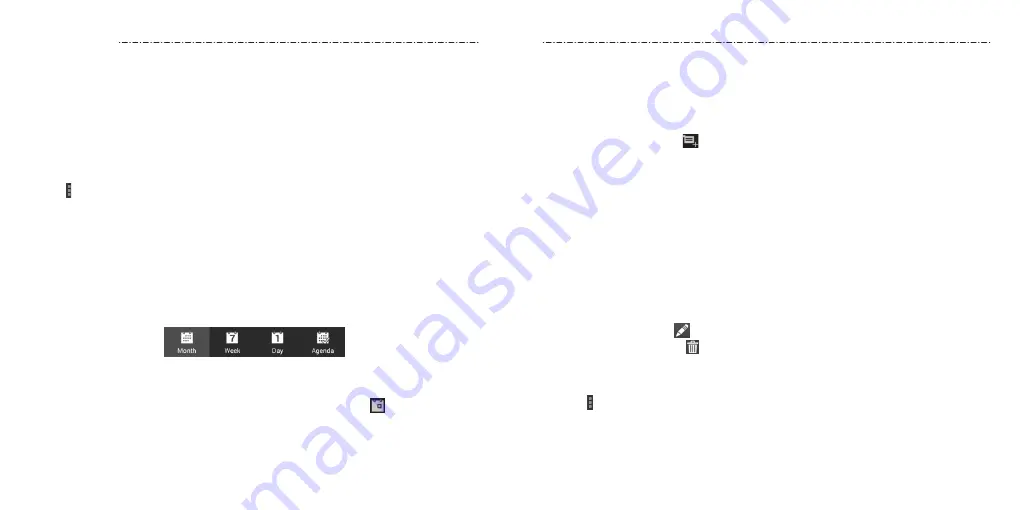
Calendar
58
59
Calendar on the phone works with the web-based Google Calendar™ service for creating
and managing events, meetings, and appointments. It also works with the Microsoft
Exchange ActiveSync calendar once you sign into your Exchange account on the phone.
To open Calendar, press the Home Key > Apps icon > Calendar.
Viewing Your Calendars and Events
Selecting Visible Calendars
1. Open the Calendar app.
2. Tap > Calendars to display.
3. In the new screen, tap to check the calendars you want to see or uncheck the
calendars you’d like to hide.
Events from hidden calendars are not shown in the Calendar app.
Changing Calendar Views
You can view your calendars in different forms. The app offers four views: Month, Week,
Day, or Agenda shown at the bottom.
You can also change to Day view from Month view by tapping any day in the grid.
• In Month view, swipe vertically to see earlier months and later months.
• In Week or Day view, swipe horizontally to see earlier weeks/days and later weeks/days.
• When you are viewing earlier or later days, weeks, or months, tap at the top to
quickly switch to today.
Viewing Event Details
In Agenda, Day, or Week view, tap an event to view its details.
In Month view, tap a day to switch to Day view. Then tap an event to view its details.
Creating an Event
1. In any Calendar view, tap to open an event details screen for a new event.
You can also tap a spot in Day or Week view twice to add an event to that time spot.
2. Add details about the event.
Enter a name, location, time span, and other additional details about the event.
NOTE: If you have more than one calendar, you can choose the calendar to which to
add the event by tapping the current calendar above the Event name box.
3. Tap Save to save the new event.
Editing or Deleting an Event
1. Find the event you want to edit or delete.
2. Open its details screen (see
Viewing Your Calendars and Events – Viewing Event Details
).
3. Choose one of the following options:
• To edit the event, tap . Tap Save to save your changes.
• To delete the event, tap > OK.
Changing Calendar Settings
To change Calendar settings, open a Calendar view (Day, Week, Month, or Agenda) and
then tap > Settings.
You can change General settings, which apply to all accounts, or other settings that only
apply to specific accounts.
Calendar






























