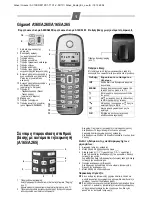
Rejecting a Call ...................................................... 30
Muting a Call........................................................... 30
Putting a Call on Hold ............................................. 31
Turning the Speakerphone On/Off .......................... 31
Ending a Call .......................................................... 31
Adjusting Your Call Settings ......................................... 31
People ..................................................................... 33
Importing and Exporting Contacts ................................ 33
Sharing Contacts Information ....................................... 35
Creating a Contact ....................................................... 35
Adding a Contact to Favorites ...................................... 35
Searching for a Contact................................................ 36
Creating a New Group ................................................. 36
Entering Text .......................................................... 37
Android Keyboard ........................................................ 37
TouchPal Keyboard...................................................... 38
Choosing Touch Input Settings .................................... 42
Messaging .............................................................. 44
The Message Box ........................................................ 44