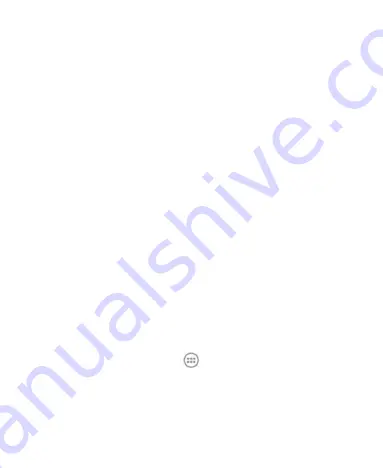
Extended Home Screen
The Home Screen extends beyond the screen width, giving
you loads more space to add more items. Simply slide your
finger to the left or right to see the extended Home Screen.
Choosing Your Wallpaper
1. Touch the
Home Key
to return to the Home Screen.
2. Touch the
Menu Key
>
Wallpaper
.
3. Touch
Home
or
Lock screen
.
4. Select a wallpaper source from
Gallery
,
Live Wallpapers
,
or
Wallpapers
and choose the image or animation you
want to use as the wallpaper. Some cropping may be
needed for
Gallery
images.
5. For Gallery images, adjust the area you want to use and
touch
Done
; for
Live Wallpapers
and
Wallpapers,
touch
Set wallpaper
.
NOTE: Live Wallpapers
are not available for the Lock
Screen.
Adding Items to Your Home Screen
1. Touch the
Home Key
>
.
2. Touch
WIDGETS
or
APPS
, depending on what you want
to add.
3. Touch and hold a widget or shortcut and drag it to the






























