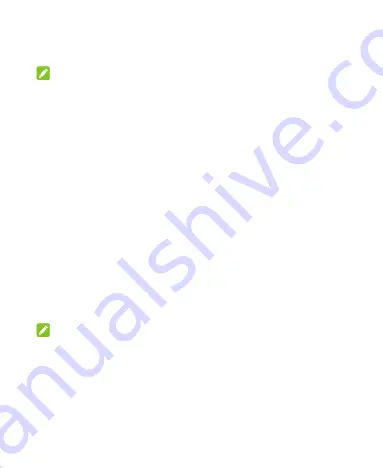
26
3. Switch on
USB tethering
. A new network connection will be
created on your computer.
NOTE:
To stop sharing your data connection, switch off
USB tethering
or disconnect the USB cable.
Share Your Mobile Data Connection via
Bluetooth
If your computer can obtain an Internet connection via
Bluetooth, you can configure your phone to share its mobile
data connection with your computer.
1. Pair your phone with your computer via Bluetooth.
2. Configure your computer to obtain its network connection via
Bluetooth. For more information, please see your computer's
documentation.
3.
Slide up on the screen.
Touch
Settings > Network &
internet > Hotspot & tethering
.
4. Switch on
Bluetooth tethering
. Your computer is now
sharing your phone's data connection.
NOTE:
To stop sharing your data connection, switch off
Bluetooth
tethering
.
Share Your Mobile Data Connection as a Wi-
Fi Hotspot
You can share your phone’s data connection with other
Summary of Contents for Optus P500
Page 9: ...9 Flash Headset jack Back camera Charging micro USB jack ...
Page 61: ...61 ...






























