20
Turn on automatically
Sets rules for when
Do not disturb
is active
Protecting Your Phone With Screen Locks
You can protect your phone by creating a screen lock. When
it is enabled, you need to swipe up on the screen, draw a
pattern or enter a numeric PIN or password to unlock the
phone’s screen and keys.
1. Touch the
Home
key and slide up on the screen.
2. Touch
Settings > Security & location > Screen lock
.
3. Touch
Swipe
,
Pattern
,
PIN
or
Password
.
Touch
Swipe
to enable screen lock and allow unlocking
with a ‘swipe' gesture. This disables a secure screen
lock.
Touch
Pattern
to draw and redraw a pattern that you
must draw to unlock the screen.
Touch
PIN
to set a numeric PIN that you must enter to
unlock the screen.
Touch Password to set an alphanumeric password that
you must enter to unlock the screen.
Summary of Contents for Optus P500
Page 9: ...9 Flash Headset jack Back camera Charging micro USB jack ...
Page 61: ...61 ...






























