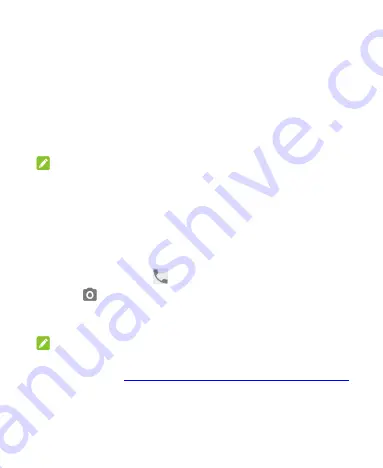
16
Locking/Unlocking the Screen and Keys
Your phone allows you to quickly lock the screen and keys
(put the phone to sleep mode) when not in use and to turn
the screen back on and unlock it when you need it.
To lock the screen and keys:
To quickly turn the screen off and lock the keys, press the
Power
key.
NOTE:
To save battery power, the phone automatically turns off the
screen after some time of inactivity. You will still be able to
receive messages and calls while the phone screen is off.
To unlock the screen and keys:
1. Press the
Power
key to turn the screen on.
Swipe up on the screen.
or Swipe right from
to open the
Phone
app, or swipe left
from
to open the camera.
or Touch a notification twice consecutively to open the
related app.
NOTE:
If you have set a screen lock Pattern, PIN or Password for
your phone (see
Protecting Your Phone With Screen Locks
),
you’ll need to draw the pattern or enter the PIN/Password to
unlock your screen.
Summary of Contents for Optus P500
Page 9: ...9 Flash Headset jack Back camera Charging micro USB jack ...
Page 61: ...61 ...






























