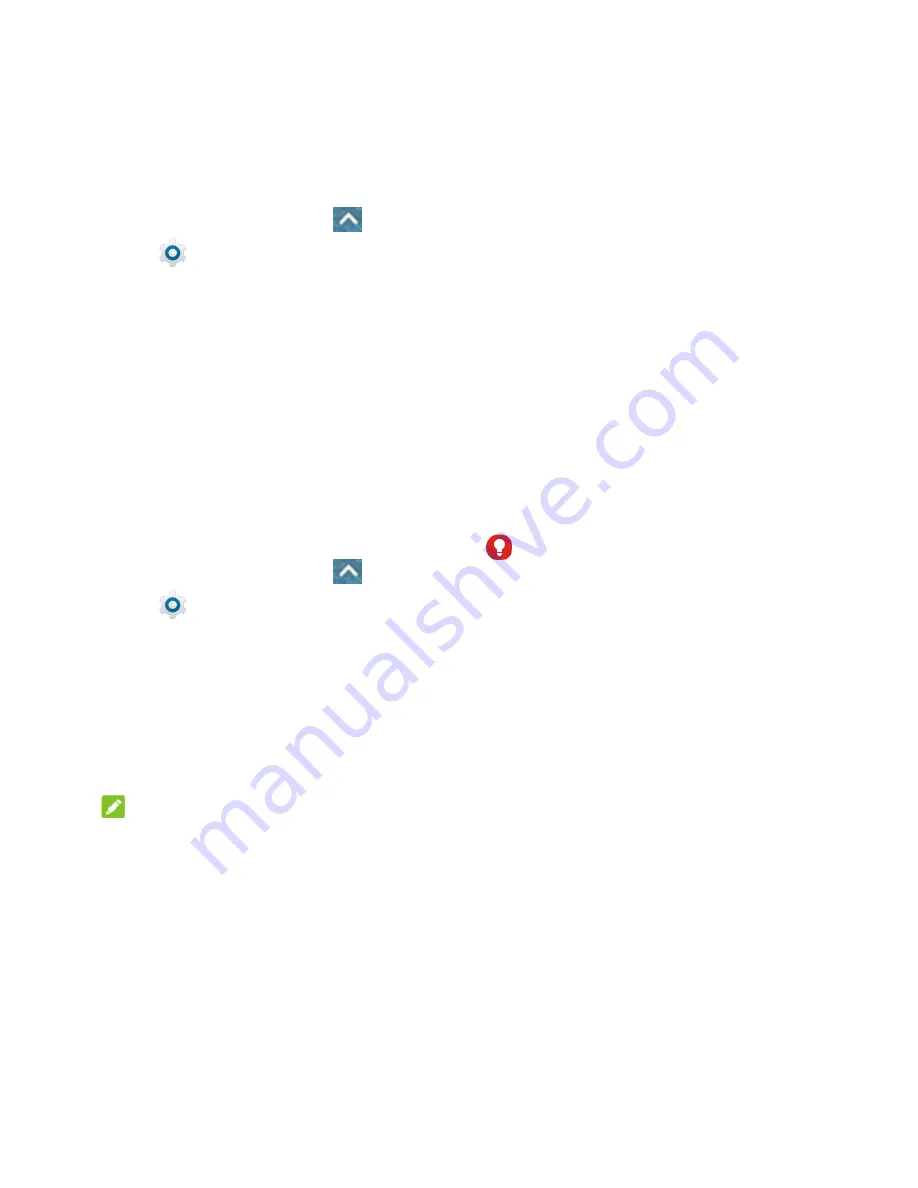
84 - Settings
To change the screen lock or disable it:
1. From the home screen, touch
>
Settings
>
Security
>
Screen
lock
.
2. Draw the pattern, or enter the
PIN/password.
3. Touch
None
or
Long
press
and
YES,
REMOVE
to disable the screen lock .
– or –
Touch
Pattern
,
PIN
, or
Password
to
change the screen lock.
Other Screen Security Settings
You can set more screen security options
after you set a screen lock.
1. From the home screen, touch
>
Settings
>
Security
.
2. The following options may be available:
Smart Lock:
Keep the phone
unlocked when connected to trusted
devices, in trusted places, or unlocked
by trusted faces or voice, or unlocked
when your phone is being carried on
the body.
NOTE:
You need to sign in to your Google
account on the phone to use the
Smart
Lock
feature.
Trust agents:
View or deactivate trust
agents.
Screen pinning:
Keep a screen of
your choice in view, so that others
cannot switch to other apps and
access your personal information.
Apps with usage access:
Turn on or
off some apps’ access to your phone
usage information.
Encrypt Phone
You can encrypt all the data on your phone
such as Google Accounts, application data,
music and other media, downloaded
information, and so on. If you do, you must
enter a numeric PIN or password each time
you power on your phone.
WARNING!
Encryption is irreversible. The only way to
revert to an unencrypted phone is to perform a
factory data reset, which erases all your data.
Encryption provides additional protection in
case your phone is stolen, and may be
required or recommended in some
organizations. Consult your system
administrator before turning it on. In many
cases the PIN or password you set for
encryption is controlled by the system
administrator.
Summary of Contents for N818S
Page 1: ...N818S User Manual ...
Page 2: ......



























