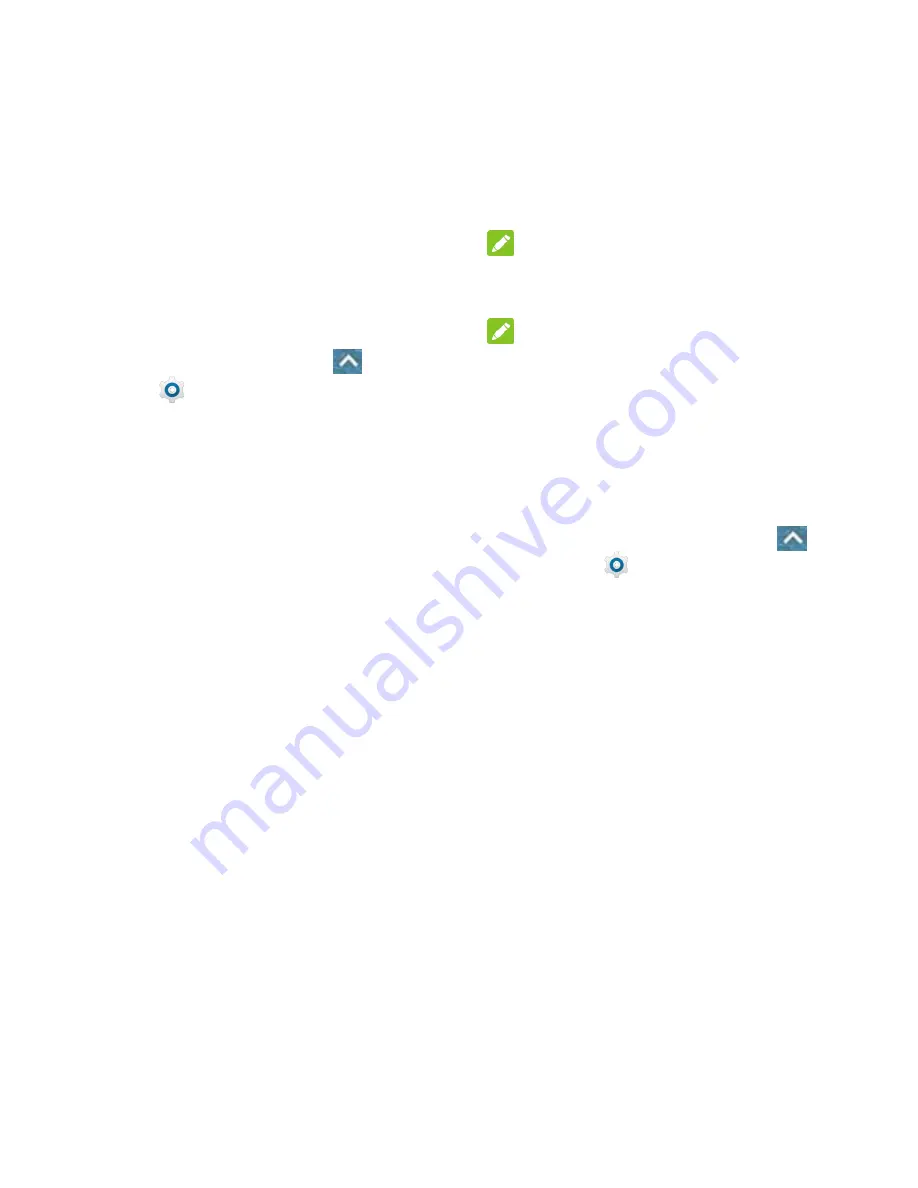
55 - Web and Data
Connect to or Disconnect from
a VPN
Once you have set up a VPN connection,
connecting and disconnecting from the VPN
is easy.
Connect to a VPN
1. From the home screen, touch
>
Settings
>
More
>
VPN
.
2. Touch the VPN that you want to connect to.
3. When prompted, enter your login
credentials, and then touch
CONNECT
.
When you are connected, a VPN
connected icon appears in the notification
area of the status bar.
4. Open the web browser to access
resources such as intranet sites on your
corporate network.
Disconnect from a VPN
1. Slide the status bar down to open the
Notifications panel.
2. Touch the VPN connection to return to the
VPN settings screen, and then touch the
VPN connection to disconnect from it.
When your phone has disconnected from the
VPN, you will see a VPN disconnected icon in
the notification area of the status bar.
Hotspot
Hotspot allows you to turn your phone into a
Wi-Fi hotspot. When this feature is turned on,
you can share your phone's mobile data
services via Wi-Fi with other Wi-Fi enabled
devices.
NOTE:
Use of the Hotspot feature may require an
additional subscription.
NOTE:
Turning on Hotspot will disable your phone's
connection to other Wi-Fi networks.
Set Up Hotspot
You can set up the hotspot before using this
feature to share your phone's mobile data
services via Wi-Fi.
1. From the home screen, touch
>
Settings
>
Hotspot
.
2. Touch
Configure
.
3. Set your name and security options as
follows:
Network name:
Enter or edit a
network SSID (name) that other
devices see when scanning for Wi-Fi
networks.
Channel:
To avoid interference with
other Wi-Fi networks, try using a
different channel.
Security:
Choose a security option:
Open
(not recommended) or
WPA2
PSK
(other users can access your
mobile hotspot only if they enter the
correct password). When you select
WPA2
PSK
, touch the
Password
field
to edit the security password.
Summary of Contents for N818S
Page 1: ...N818S User Manual ...
Page 2: ......






























