40
Use Control Switches
The Control Switches in the notification panel make it convenient
to view or change the most common settings for your Spro2.
Open the notification panel and you can find the following Control
Switches on the top of the screen. Slide left or right to find all
switches.
•
Projector:
Touch to turn on or off the projector.
•
Projector Brightness:
Touch to adjust projection brightness.
•
HDMI:
When it is highlighted, you can project contents via an
HDMI cable after connecting Spro2 to an HDMI source such
as a laptop or TV STB (Set Top Box).
•
Miracast:
Touch to turn on or off Miracast.
•
Connect to USB stick:
When it is highlighted, you can
connect Spro2 with a USB device.
•
Connect to PC:
When it is highlighted, you can connect
Spro2 with your computer to transfer files via a USB cable.
•
Wi-Fi:
Touch to turn on or off Wi-Fi.
•
Bluetooth:
Touch to turn on or off Bluetooth.
•
Hotspot:
Touch to turn on or off the mobile Wi-Fi hotspot.
•
Airplane:
Touch to turn on or off airplane mode.
•
Data:
Touch to turn on or off data service over mobile
networks.
•
Eye protection:
Touch to turn on or off the eye protection
feature for projection.






























