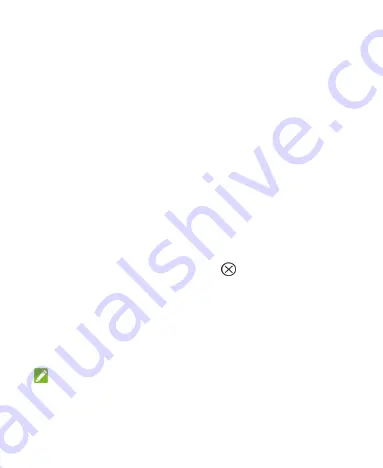
39
•
To open the notification panel, swipe your finger down from
the top of the screen.
•
To close the notification panel, swipe your finger up from the
bottom of the screen or touch the
Back Key
.
Respond to or Remove a Notification
In the notification panel, you can respond to a notification or
remove the notifications. The notification panel also supports
expandable notifications that let you perform additional actions
right from the notification itself.
•
To respond to a notification, just touch it.
•
Slide down with one finger to expand certain notifications.
You can also swipe two fingers vertically or pinch-zoom to
expand or collapse certain notifications.
•
To remove a notification, swipe it left or right.
•
To remove all notifications, touch
in the top right corner.
•
Touch and hold a notification and then touch
App info
to
identify the application that created it. To turn off notifications
from that application if needed, uncheck
Show notifications
in the App info screen.
•
Most apps that send notifications, such as Gmail, have
notification settings that you can adjust.
NOTE:
If you turn off notifications for an app, you may miss its important
alerts and updates. The notifications of some apps cannot be
turned off.






























