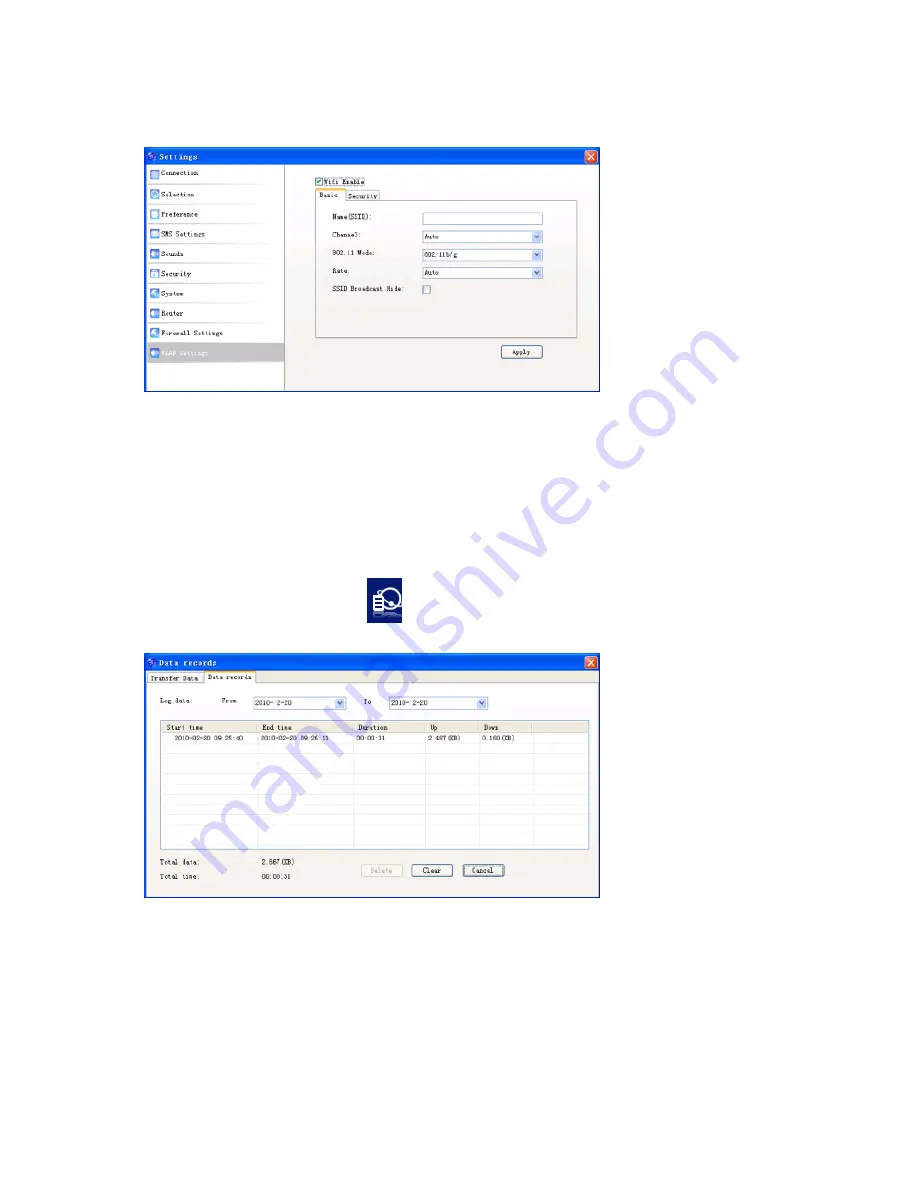
38
There are two parts for this setting:
Basic
and
Security
. Input related
information and click
Apply
to active your configuration.
3.4.6 Data Records
Click “
Data Records
” icon
to switch to the
Data records
interface.
You can view related information for your internet operation, such as Transfer
Data, and Data record. The Transfer Data includes transfer time, transfer rate,
data stream and statistics information. The Data record includes start time, end
time, duration, upload and download. The graph on the right part of the
















































