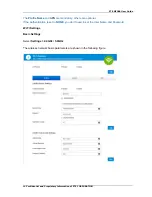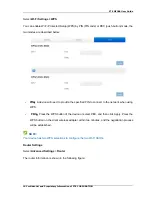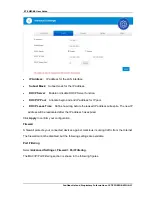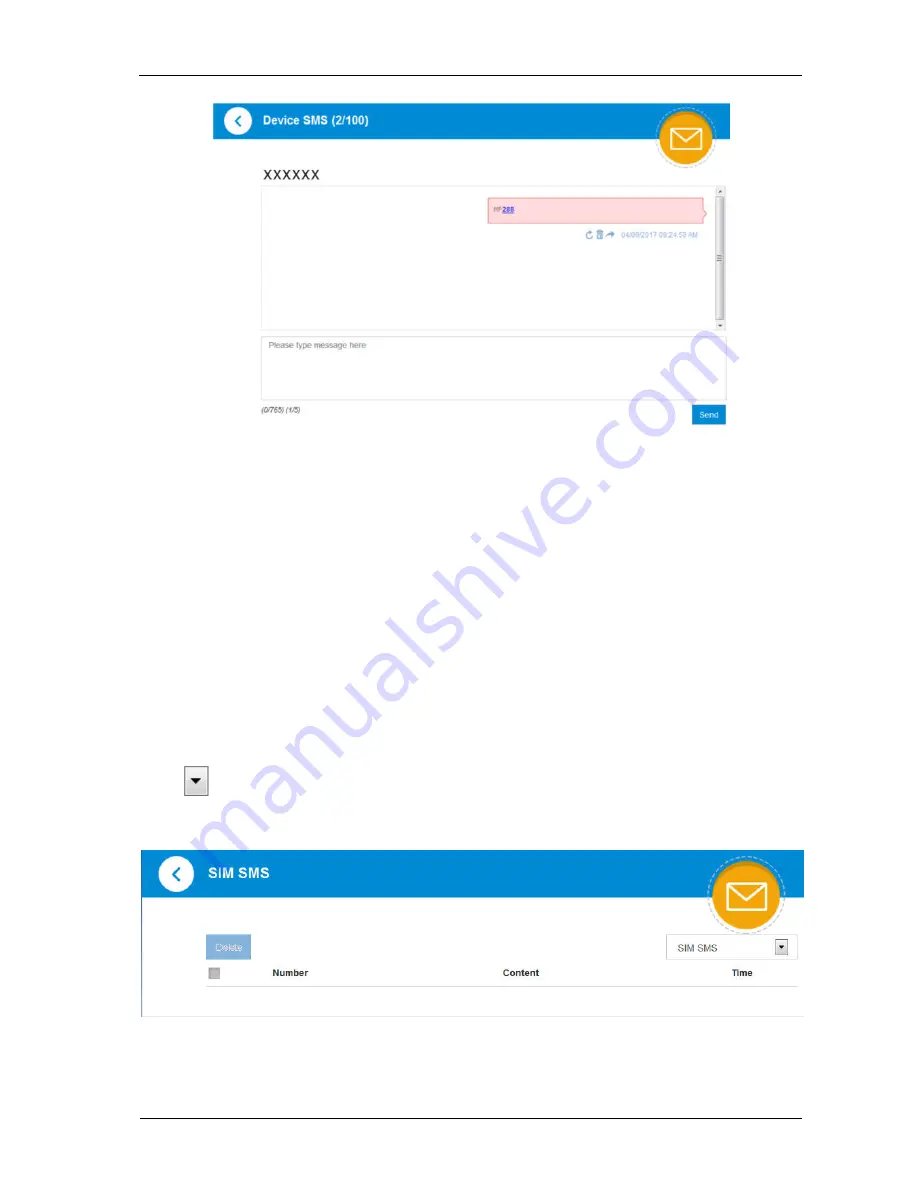
ZTE MF288 User Guide
28 Confidential and Proprietary Information of ZTE CORPORATION
Click
Delete
to delete the selected messages.
Select the checkbox next to
Number
to select all the messages saved in your device and then
click
Delete
to delete them.
Click
Refresh
to refresh manually.
You can save the message in the
Draft box
too.
Operating Messages in nano-SIM Card
You can check the messages saved in your nano-SIM card.
SIM SMS
Click
next to the
Device SMS
to select SIM SMS on the drop-down menu, then access the
following figure:
All the received messages saved in the nano-SIM card will be displayed here.
Click
Delete
to delete the selected messages.