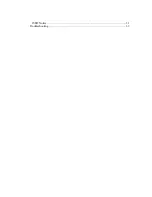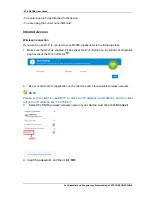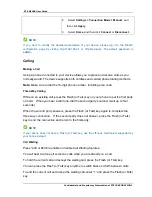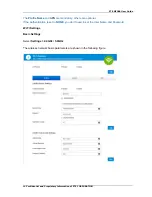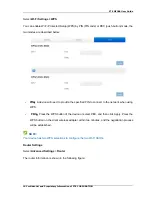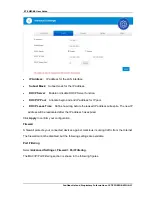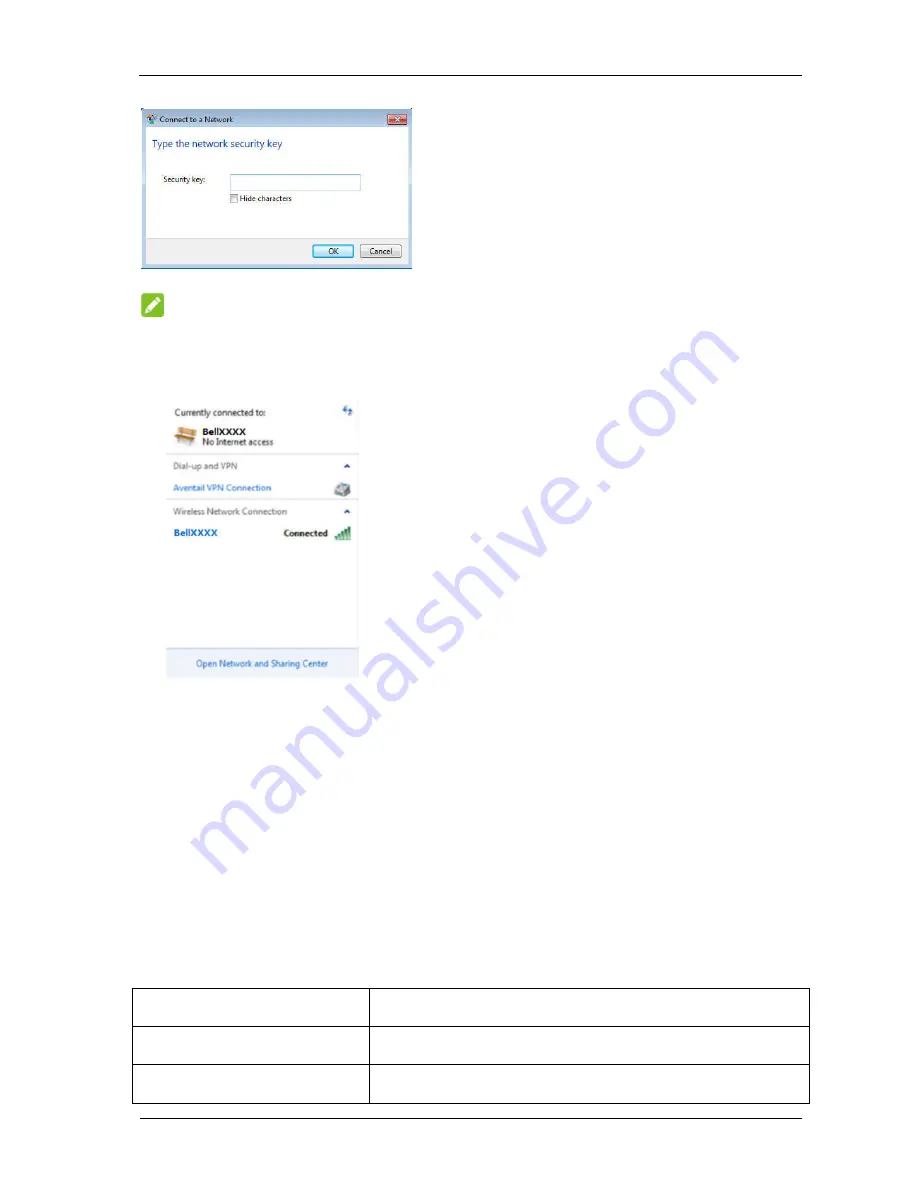
ZTE MF288 User Guide
6 Confidential and Proprietary Information of ZTE CORPORATION
NOTE:
You may need to input a password for the Wi-Fi connection. Please check the label on your
MF288 to get the default password.
5. After a few moments,
the client will connect to your MF288.
If you want to use
WPS
function to enable a Wi-Fi connection, please:
1.
Power on your device, and enable the Wi-Fi function on your device.
2. Please check that the
WPS
Setting on the WebUI Configuration page in enabled.
3.
Press the
WPS
button on your device to start the Wi-Fi Protected Setup authentication
process.
4.
Enable the
WPS
function on your client device.
5.
Follow the system prompts on your client to finish the connection process.
Accessing the Internet
After the client is connected to your device successfully, you can access the Internet in
the
Automatic
or
Manual
mode. The default mode is
Automatic
.
Mode
Operations
Automatic
Your device will connect to the Internet automatically.
Manual
1. Log in the WebUI configuration page.