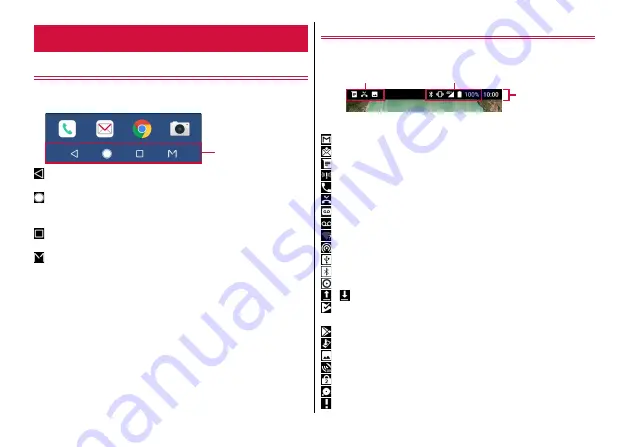
Before Using the Terminal
38
Keys on the navigation bar
Navigation keys appear on the navigation bar shown at the bottom of
the screen. Names and actions of icons are as follows.
Back icon
Tap : Return to the previous screen, or end an application
Home icon
Tap : Back to Home screen
→
Touch and hold : Launch Google Assistant
History icon
Tap : Show recently-used applications
Screen mode icon
Tap : Show the menu of mode switch
→
Icons on the status bar
The status bar along the top of the screen shows notification icons
and status icons that allow you to check various conditions.
■
Main notification icons
: New Gmail
→
: New docomo mail
: New message (SMS)
: New Area Mail
→
: Incoming/Dialing/Calling
: Missed calls
→
: Answering Machine message is recorded
→
: Voicemail message is recorded
→
: Wi-Fi is ON and Wi-Fi network is available
→
: Portable Wi-Fi hotspot is enabled
: USB tethering is enabled
: Bluetooth tethering is enabled
→
: Two or more tethering functions are available
/
: Uploading data is complete/downloading is complete
: Installation of application from Google Play etc. is complete
→
: Update of application is available from Google Play
→
: Software update
: Screenshot image is saved.
: Position provision is ON
: Omakase Lock is set
: Available memory on the terminal is low
: Notice messages
Display/Icon
Navigation bar
Notification icon
Status icon
Status bar
















































