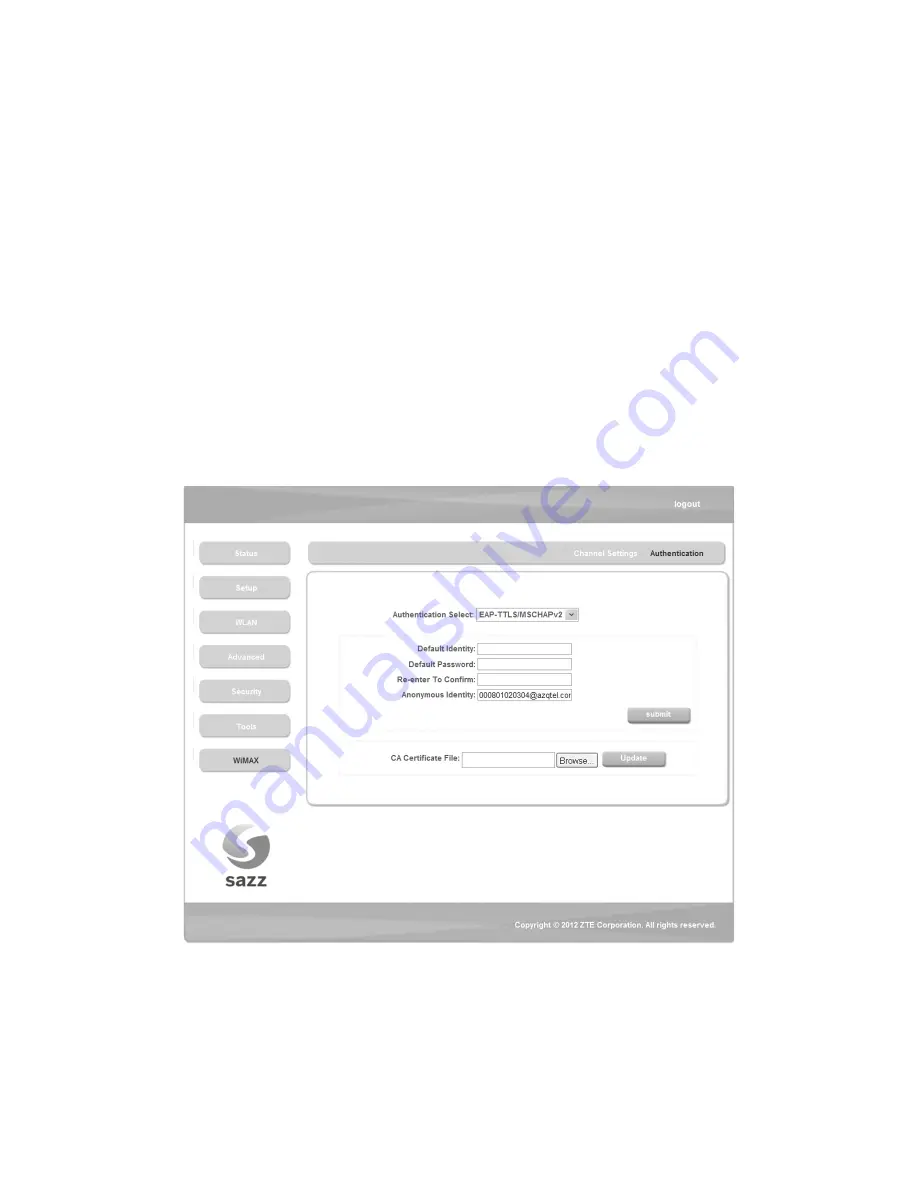
60
Search Mode
: Select Frequency List or Frequency Band.
Channel
: Channel ID.
Frequency
: Frequency of the channel.
After finish the configuration, click <
Submit
> button to take effect.
5.8.2 WiMAX Authentication
After access MODEM setup page successfully, please click
WiMAX
WiMAX Authentication
link to access the following screen:
1. EAP-TTLS/MSCHAPv2









































