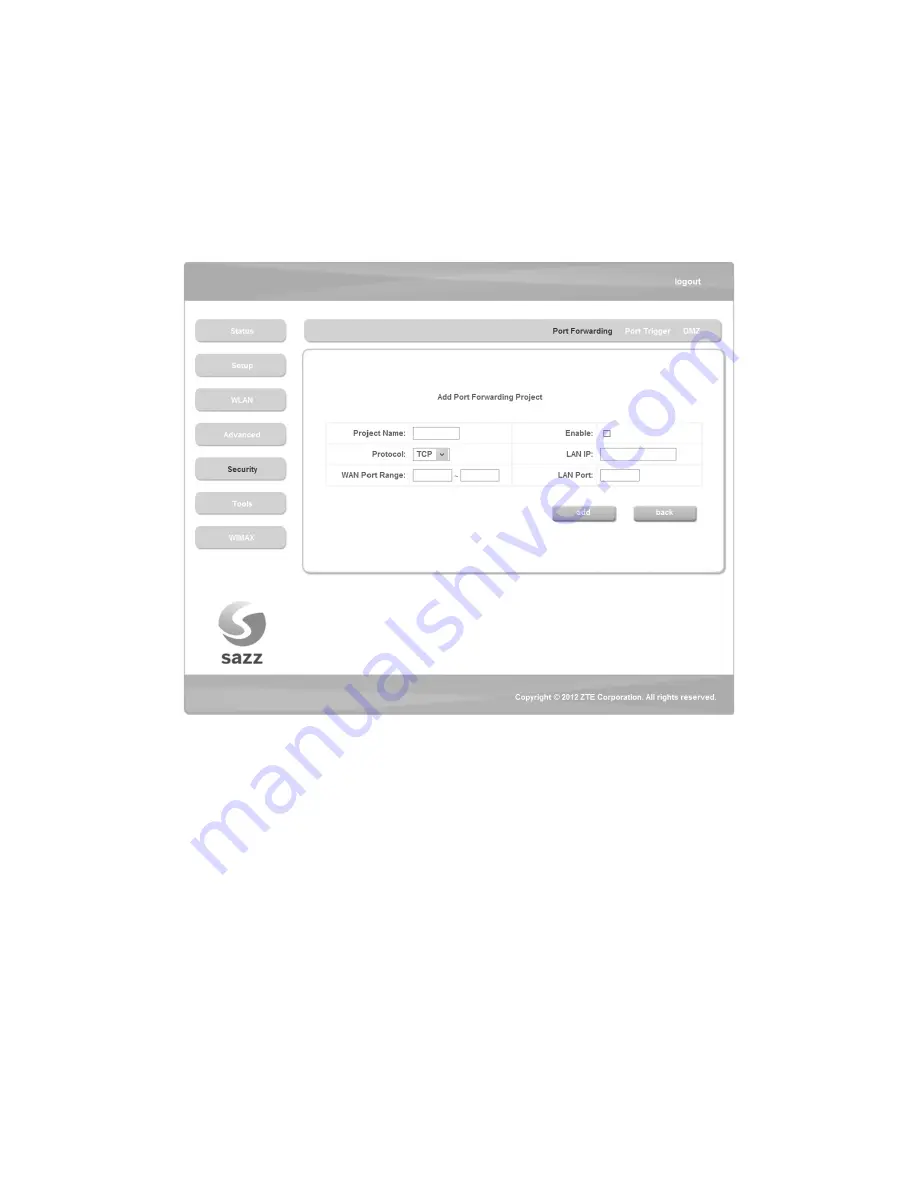
47
5.6.1.1 Add Port Forwarding Project
Click <
add
> button to access following screen:
Project Name
: The project name of port forwarding
Enable
: Enable the port forwarding function
Protocol
: Select the protocol type TCP or UDP
LAN IP
: IP address in local area network
WAN Port Range
: Port range for WAN connection
LAN Port
: Port number in Local area network
---- Click <
add
> button to save the configured rule
---- Click <
back
> button to return to the port forwarding page






























