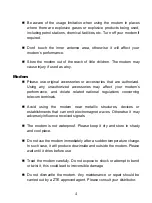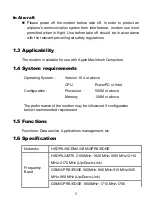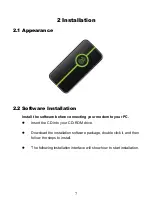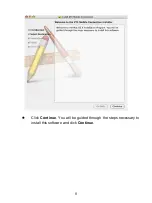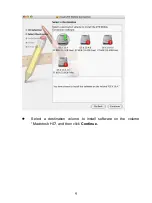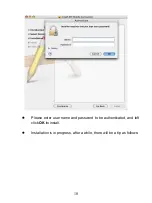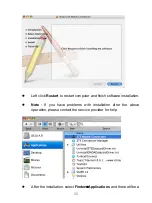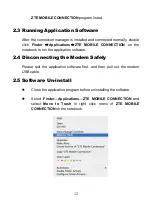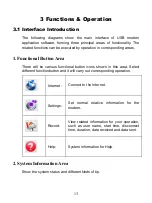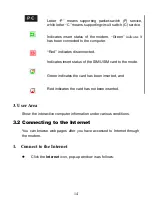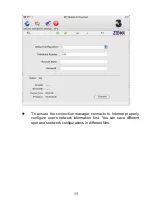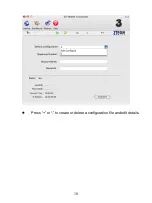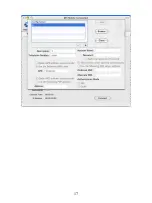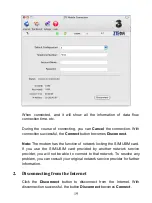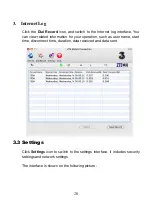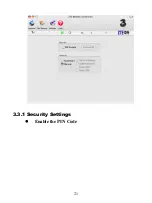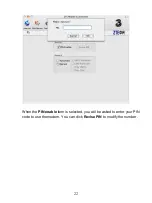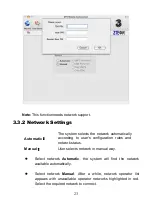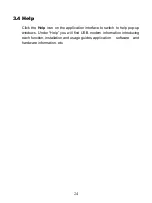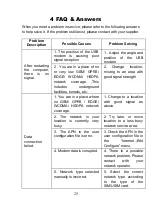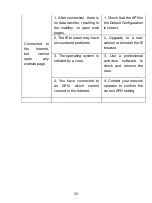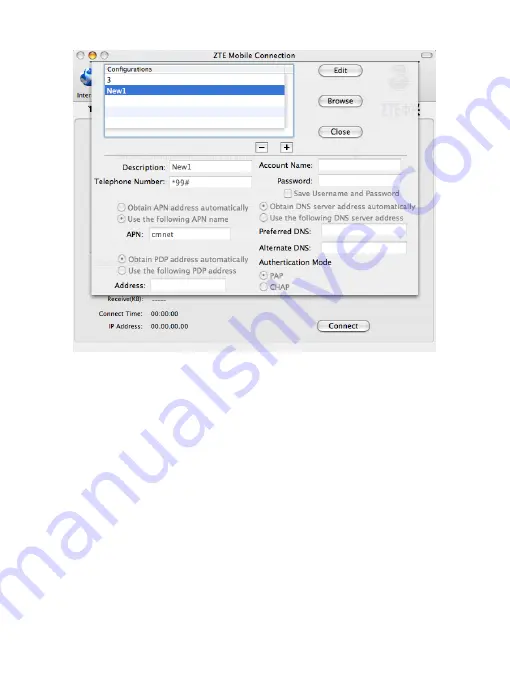
18
The user configuration information includes:
Description (Configuration filename), Telephone Number, Account
Name, Password, APN, DNS, and PDP address.
If the network supports
“Obtain server address automatically”, the
connection manager can obtain the assigned IP information
automatically.
If the network does not support it, you should fill in the proper
address manually. Please consult the network supplier for all above
information.
The user configuration information may differ with the network
supplier and network types.
And then click
Connect
to start connecting Internet.