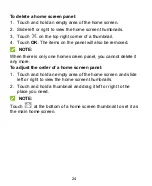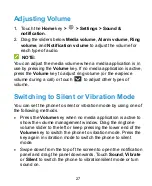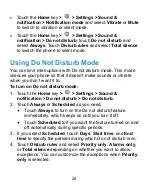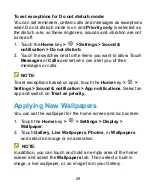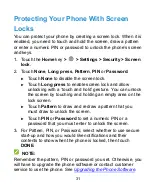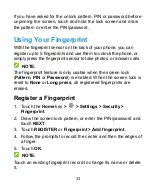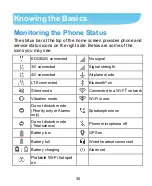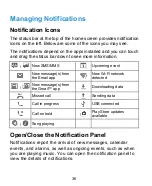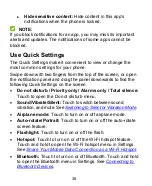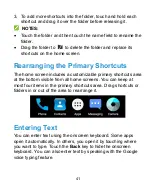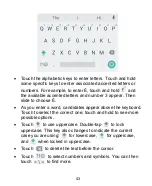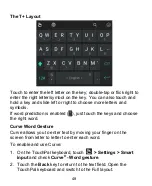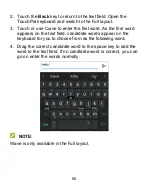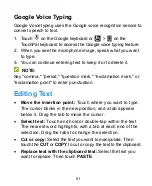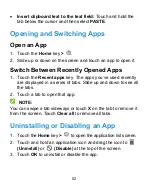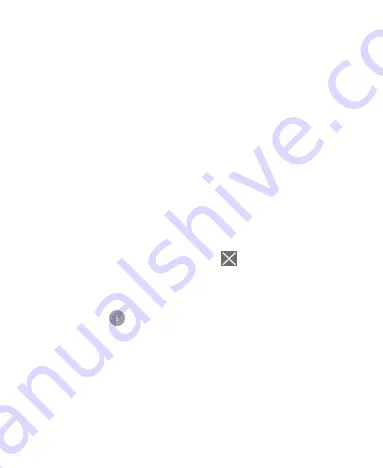
37
To open the notification panel, swipe your finger down on the
home screen or from the top of the screen.
To close the notification panel, swipe your finger up from the
bottom of the screen or touch the
Back
key.
Respond to or Remove a Notification
In the notification panel, you can respond to a notification or
remove the notifications. The notification panel also supports
expandable notifications that let you perform additional actions
right from the notification itself.
To respond to a notification, just touch it.
Slide down with one finger to expand certain notifications.
You can also swipe two fingers vertically or pinch-zoom to
expand or collapse certain notifications.
To remove a notification, swipe it left or right.
To remove all notifications, touch
below all the
notifications.
To manage notifications you have received, touch and hold a
notification to identify the application that created it. You can
then touch
and turn on or off the following settings (some
options may not be available for all applications).
Block
all
: Hide future notifications from this app.
Treat as priority
: Show notifications from this app when
Do not disturb rule is set to Priority only.
Allow peeking:
Allow this app to show certain
notifications briefly in the current screen.
Summary of Contents for GRAND X4
Page 1: ...1 User Manual ...