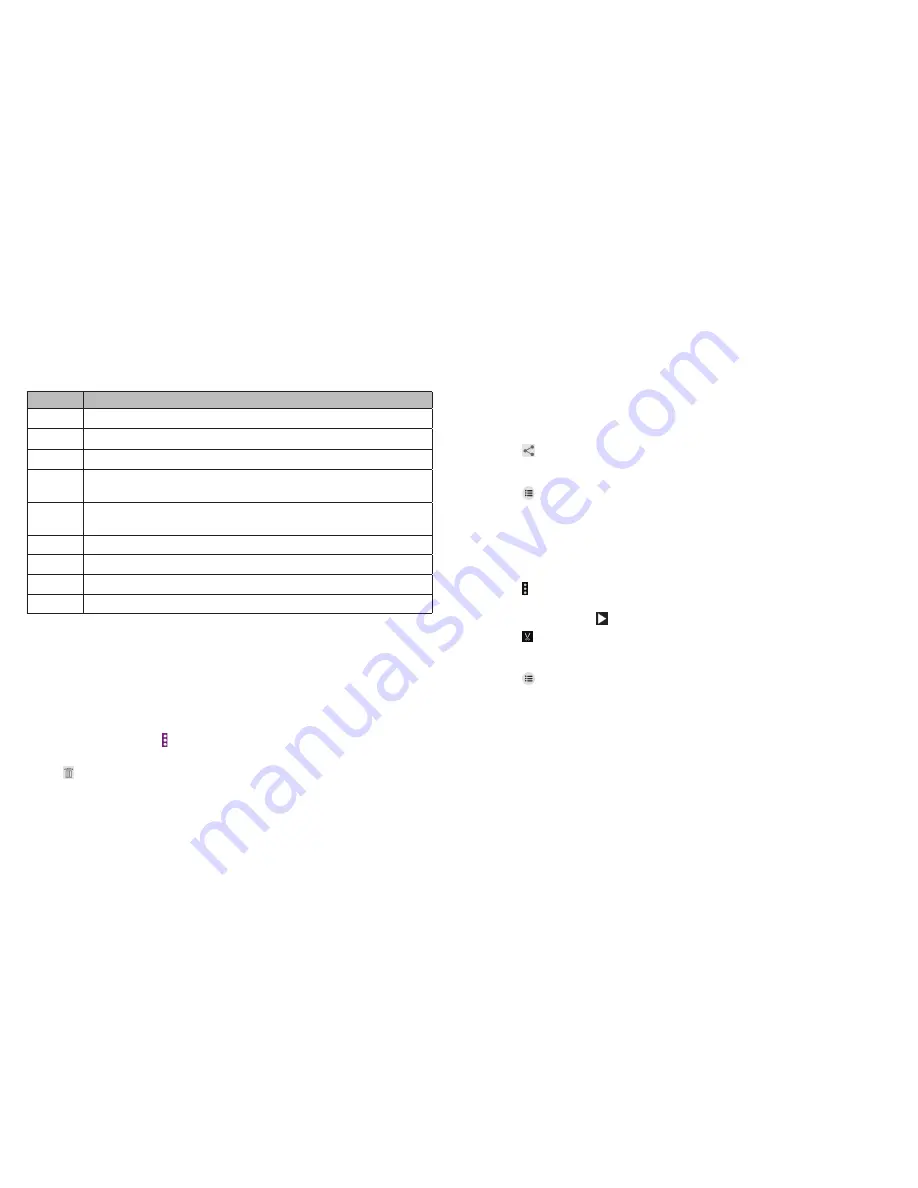
96
VIDEO PLAYER
97
Number Function
1
Return to video library list .
2
Rotate the video .
3
Change the video ratio (fit to screen) .
4
Playback control: Skip videos or pause and resume playback .
Drag the slider to jump to any part of the video .
5
Play the video in a small window and continue with other tasks
on the phone .
6
Share, trim, or delete the video, or configure player settings .
7
Hide video playback controls and lock the touch screen .
8
Take a screenshot .
9
Open the Dolby Audio app and customize sound options .
Notes:
• Slide horizontally on the video to rewind or fast forward .
• Slide vertically on the right or left part of the screen to adjust volume or
brightness, respectively .
Managing video files
Deleting videos
1 . In the video library, tap >
Multi-Select
.
2 . Tap the videos you want to delete .
3 . Tap >
OK
.
Sharing videos
1 . Press and hold a video in the video library .
2 . Tap the videos you want to share .
3 . Tap
and select how you want to share them .
Renaming a video
1 . Tap
next to the video you want to rename .
2 . Tap
Rename
.
3 . Type the new video name and tap
OK
.
Trimming a video
1 . Tap a video to start playing it .
2 . Tap >
Trim
.
3 . Drag the two tabs on the progress bar to select the portion you want to
keep . You can tap to preview the selected portion .
4 . Tap
. The trimmed video is saved as a new video file .
Viewing details of a video
1 . Tap
next to a video you want to view the details of .
2 . Tap
Details
.
3 . Check the file title, time, duration, file size, and path . Tap
CLOSE
when
you finish .
VIDEO PLAYER
Summary of Contents for Fanfare 2
Page 1: ...ZTE Fanfare 2 User Guide ...
Page 70: ...136 NOTES ...
















































