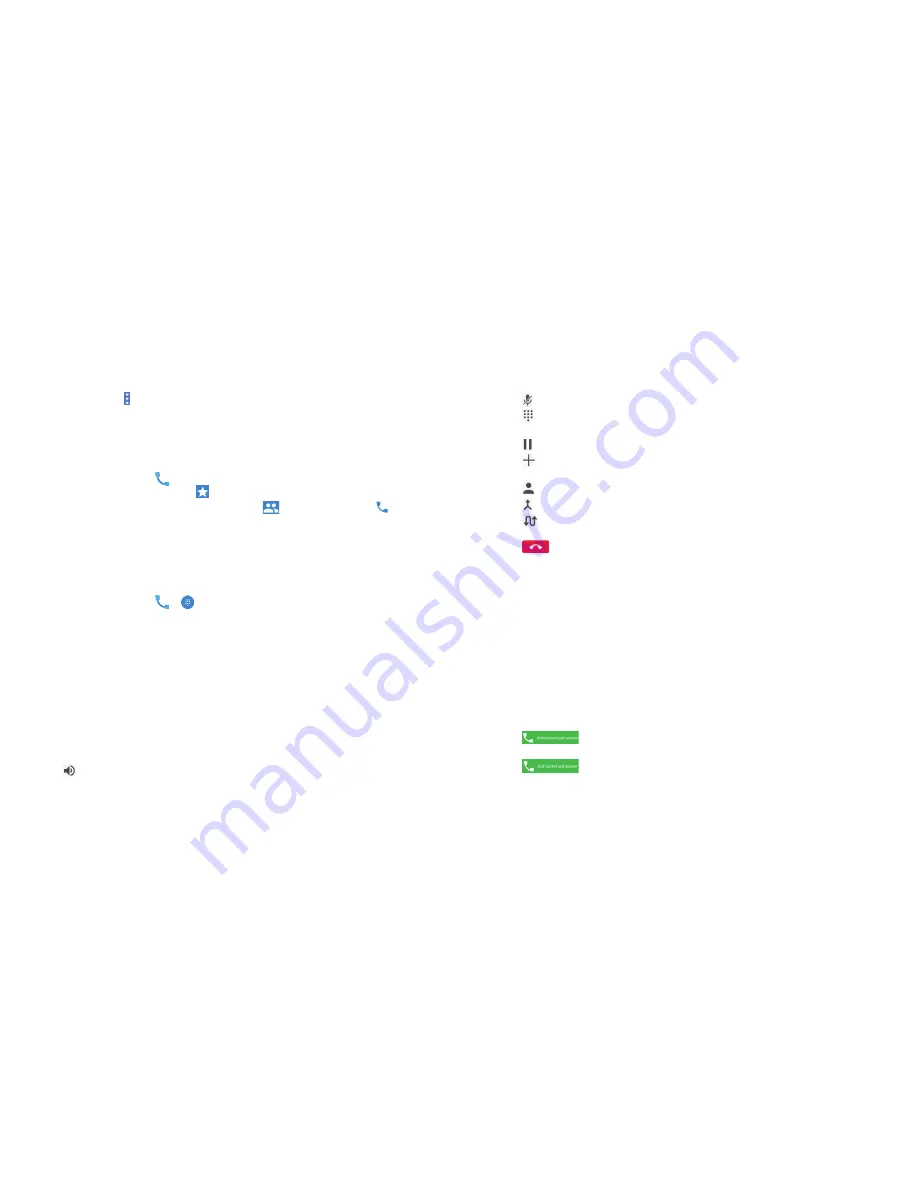
52
53
Note:
You can tap >
Clear call history
in the call history screen to delete all
history records .
Calling your contacts
Calling a contact
1 . Press the
Home key
> . Your favorite contacts and frequently called
contacts are displayed in the tab .
2 . Tap a contact to place the call, or tap the
tab and then tap beside
a contact to make a call .
Checking voicemail
If you have set the phone to divert certain calls to voicemail, callers can leave
voicemail messages when they cannot reach you . Here’s how to check the
messages they left .
1 . Press the
Home key
>
> .
2 . Press and hold the
1 key
in the dialer . If prompted, enter your voicemail
password .
3 . Follow the voice prompts to listen to and manage your voicemail
messages .
Note:
See
Phone calls – Adjusting your call settings
for how to set your
voicemail service . For detailed information, please contact your service
provider .
Using options during a call
During a call, you will see a number of on-screen options . Tap an option to
select it .
• Tap
to turn the speaker on or off .
• Tap
to mute or unmute the microphone .
• Tap
to switch to the keypad when you need to enter a code (for
example, the PIN for your voicemail or bank account) during the call .
• Tap to put the call on hold .
• Tap
to make another call separately from the first call, which is put
on hold .
• Tap
to go to contacts .
• Tap
to merge the separate calls into a single conference call .
• Tap
to put the caller you are speaking to on hold, and switch to the
other call that has been put on hold .
• Tap
to end the current call .
Warning!
Because of higher volume levels, do not place the phone near your
ear during speakerphone use .
Managing multi-party calls
When the call waiting and three-way calling features are available, you can
switch between two calls .
Note:
The call waiting and three-way calling features need network support
and may result in additional charges . Please contact your service provider for
more information .
When you’re on a call and another call comes in, your phone screen informs
you and displays the caller ID .
Responding to an incoming call while you’re on a call
• Tap
to answer the call . (This puts the first caller on hold and
answers the second call .)
• Tap
to end the current call and answer the incoming call .
PHONE CALLS
PHONE CALLS
Summary of Contents for Fanfare 2
Page 1: ...ZTE Fanfare 2 User Guide ...
Page 70: ...136 NOTES ...






























