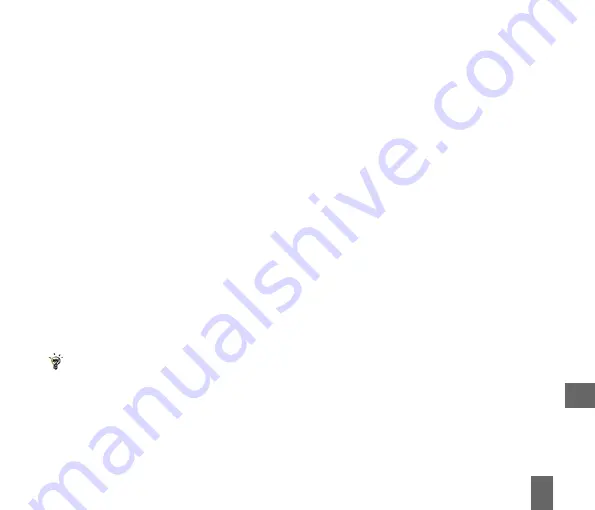
71
11.2.3 How to copy music from a computer
Music files can be transferred onto the phone using Join Me
•
Make sure the phone is switched on and connected to the computer
Make sure the phone is switched on and connected to the computer
Make sure the phone is switched on and connected to the computer
Make sure the phone is switched on and connected to the computer
Make sure the phone is switched on and connected to the computer, and Join Me has
, and Join Me has
, and Join Me has
, and Join Me has
, and Join Me has
been installed
been installed
been installed
been installed
been installed
•
The PC Connection on the handset needs to be set to USB
Menu > Settings >
Menu > Settings >
Menu > Settings >
Menu > Settings >
Menu > Settings >
Arrow Right
to Handset > PC Connection > USB
Handset > PC Connection > USB
Handset > PC Connection > USB
Handset > PC Connection > USB
Handset > PC Connection > USB
•
Double click
Double click
Double click
Double click
Double click the Join Me icon
Join Me icon
Join Me icon
Join Me icon
Join Me icon on the desktop
desktop
desktop
desktop
desktop
•
Select the phone type and press
press
press
press
press Connect
Connect
Connect
Connect
Connect
•
Select the Media tab
Media tab
Media tab
Media tab
Media tab as shown in the picture on the next page
•
Double click
Double click
Double click
Double click
Double click My Phone
My Phone
My Phone
My Phone
My Phone in the bottom left hand corner
bottom left hand corner
bottom left hand corner
bottom left hand corner
bottom left hand corner
•
Double click
Double click
Double click
Double click
Double click Audios
Audios
Audios
Audios
Audios to open up the Audios folder
Audios folder
Audios folder
Audios folder
Audios folder
•
Locate the music files
music files
music files
music files
music files on the computer by browsing through the Windows file structure in Join Me
•
Drag
Drag
Drag
Drag
Drag the required file from the top half
top half
top half
top half
top half (computer) and drop on My Audios
My Audios
My Audios
My Audios
My Audios on the phone
•
The file is copied to the destination folder (as shown below). Files can only be copied into Folders
Files can only be copied into Folders
Files can only be copied into Folders
Files can only be copied into Folders
Files can only be copied into Folders
•
Alternatively Right Click
Right Click
Right Click
Right Click
Right Click on the file, choose Copy
Copy
Copy
Copy
Copy, then go to the destination folder and Paste
Paste
Paste
Paste
Paste
MP3, WAV, and MIDI Files are supported but MP3 is preferable due to smaller file size.
11






























