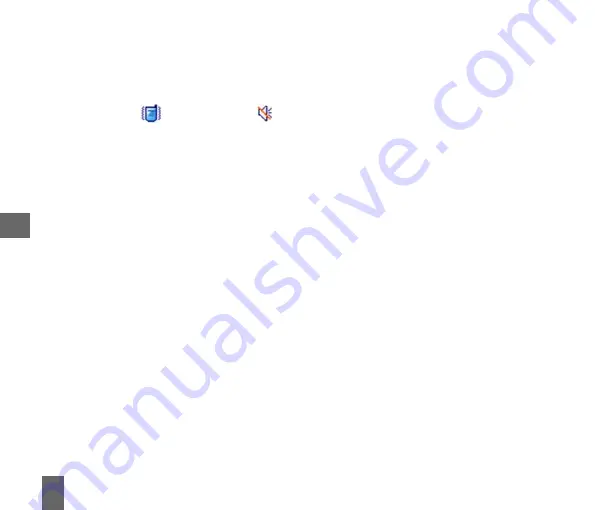
36
5.1.6
How to Enable Meeting Mode with a single key press
•
Meeting Mode
Meeting Mode
Meeting Mode
Meeting Mode
Meeting Mode puts the handset in silent mode with vibrate on
•
From the Main Screen
Main Screen
Main Screen
Main Screen
Main Screen long press the # key
# key
# key
# key
# key to engage & disengage Meeting Mode
Meeting Mode
Meeting Mode
Meeting Mode
Meeting Mode
•
The vibrate icon
and mute symbol
are displayed on the Information Bar
Information Bar
Information Bar
Information Bar
Information Bar
5.1.7
How to Change the Key Tones to Beep or Spoken
Menu
Menu
Menu
Menu
Menu > Settings
Settings
Settings
Settings
Settings >
Arrow Right
to Profiles
Profiles
Profiles
Profiles
Profiles > Edit,
Edit,
Edit,
Edit,
Edit,
Arrow down
Arrow down
Arrow down
Arrow down
Arrow down
:
•
Keypad volume
Keypad volume
Keypad volume
Keypad volume
Keypad volume sets the volume level when you press the keys. Use Mute to disable.
•
Keypad sounds
Keypad sounds
Keypad sounds
Keypad sounds
Keypad sounds is used to set spoken key sounds or tones
5.1.8
How to adjust the length of Ring Time
The default ring time is set by the network. Contact Telstra to change the ring duration
5.2
How to manage my Contacts
5.2.1
How to copy Contacts from a USIM card
All USIM Contacts are automatically read by the handset. Storing the Contact on the phone enables more
features like setting Groups and dedicated Ringtones.
To create a copy of CCCCCont
ont
ont
ont
ontac
ac
ac
ac
acts
ts
ts
ts
ts in the handset memory follow the steps below:
•
Insert the USIM
USIM
USIM
USIM
USIM card to copy contacts
copy contacts
copy contacts
copy contacts
copy contacts from. Switch the phone on
on
on
on
on
•
From the Main screen
Main screen
Main screen
Main screen
Main screen
Arrow
Arrow
Arrow
Arrow
Arrow Down
Down
Down
Down
Down
for Contacts
Contacts
Contacts
Contacts
Contacts
•
Arrow
Arrow
Arrow
Arrow
Arrow Right
Right
Right
Right
Right
once for USIM
USIM
USIM
USIM
USIM to show the list of Contacts
Contacts
Contacts
Contacts
Contacts on the USIM card.
•
Press the LLLLLeeeeeffffft T
t T
t T
t T
t Top K
op K
op K
op K
op Key
ey
ey
ey
ey for O
O
O
O
Options
ptions
ptions
ptions
ptions then use the ar
ar
ar
ar
arrrrrrooooow keys
w keys
w keys
w keys
w keys to select, CCCCCopy
opy
opy
opy
opy > CCCCCopy all
opy all
opy all
opy all
opy all > OK
OK
OK
OK
OK > YYYYYeeeeesssss
to confirm.
5






























