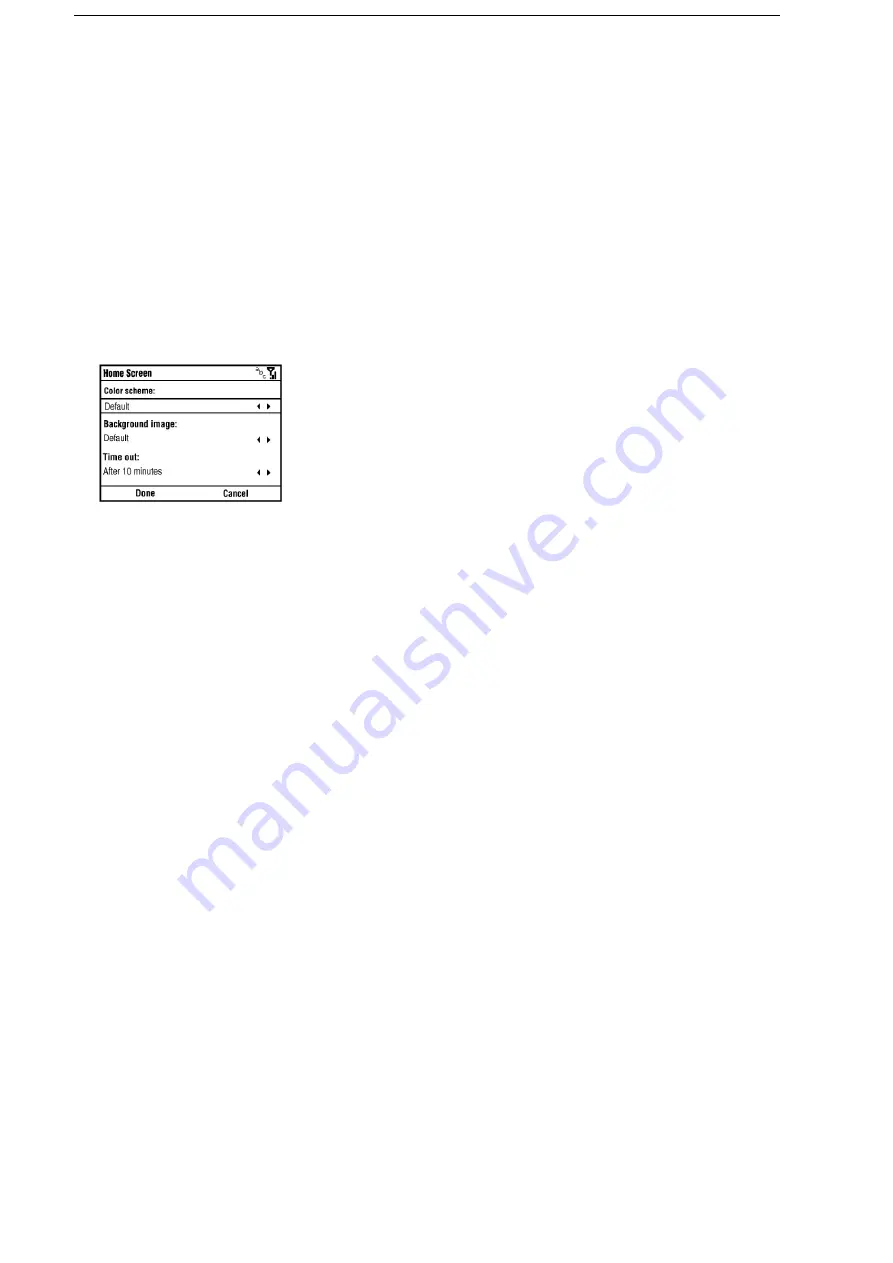
29
5 Settings
5.1 General Settings
Select Start > Settings to open the homepage of Settings. Select More to see more settings.
Set up the Home Screen
The Home screen is the starting place for most tasks you perform on your phone. You can get access to all features and programs from the Home screen.
To customize the Home screen:
Select Home Screen.You can set the Home screen layout, Show recent programs, Color scheme, Background image, and Time out for the Home screen,
see Figure 17.
Figure 17
Set the Regional Information
Your phone should already be set up with the regional settings that are appropriate for your locale.
Select Regional Settings to set the Language, Locale, Short / Long date style, Time format, Positive / Negative number and Positive / Negative currency.
Note: If you change the locale option, the format of the remaining options (such as date, time, and currency) will be changed automatically according to the locale you specify.
Set Events or Actions Notifications
To specify the sound for an event
Select Sounds.For an event, select a desired sound. Select None if you do not want to hear a sound.
When you select a sound, the sound plays. To listen to it again, select Menu > Play.
Note: Store the custom ringtones in \My Documents\My Ringtones folder. For ring tones, you can use sound files in *.wav, *.mid, *.wma, or *.mp3 format. For notifications or
reminders, you can use *.wav or *.mid files.
To change the current profile
Select Profiles or short press the Power key to display the Quick List, and choose a profile (see Section 1.5). Choose a new profile you want to use.
Tip: You can choose the automatic profile so that your phone will automatically switch between Normal and Vibrate according to busy/free status in your calendar.
To edit a profile
In the Profiles choose the one you want to edit, then select Menu > Edit to modify the settings.
The profile settings include: name of the profile, ring type and volume, reminder type and volume, notification type and volume, and system sound volume.
To cancel without saving changes, select Cancel.
To revert to the default profile settings, select Menu > Reset to default.
Set the Owner Information
Select Owner Information to enter the owner name, telephone number, E-mail address and notes.
Set the Device Name
Select Device Name to enter the device name and description. This name will show in the Bluetooth pairing.
Power Management
Select Power Management to check the main battery power level and set the options including:
•
Backlight time out on battery: Set the backlight timeout of the screen when using the battery.
•
Backlight time out on AC: Set the backlight timeout of the screen when charging the phone.
•
Backlight brightness: Set the backlight brightness of the screen.
•
Display time out: Set the timeout to automatically turn off the screen.
29
Summary of Contents for e810
Page 1: ...ZTE e810 User Guide 1 ...






























