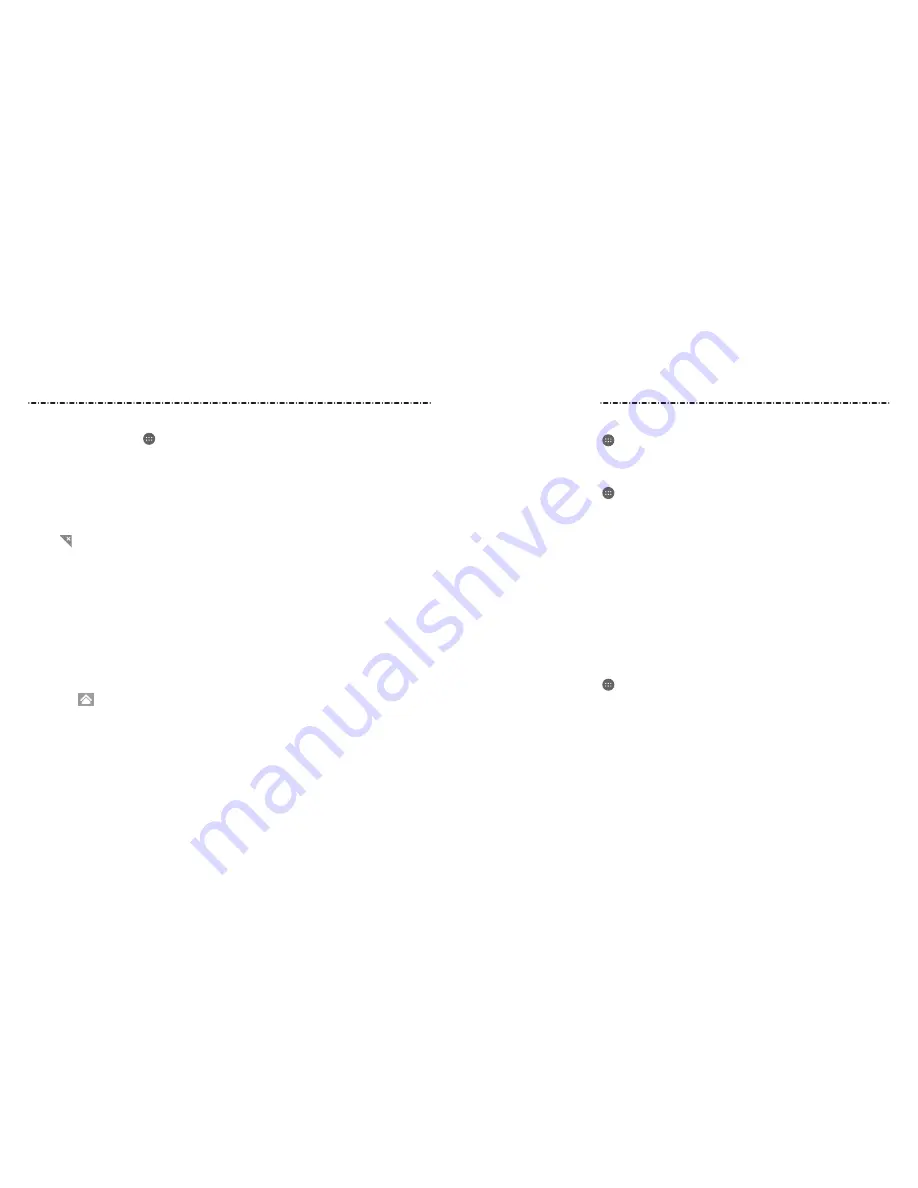
Getting Started
12
13
To add a new home screen panel:
1. Press the Home Key > , or press and hold an empty area of the home screen and
select Widgets.
2. Press and hold an application icon or a widget and drag it to the right edge of the
screen to create a new home screen panel and put the icon or widget on it.
To delete a home screen panel:
1. Press and hold an empty area of the home screen and slide left or right to view the
home screen thumbnails.
2. Tap
on the top right corner of a thumbnail.
3. Tap OK. The items on the panel will also be removed.
NOTES:
• A home screen panel cannot be left empty. If the icon, widget, or folder is the only
item on the current home screen panel, the panel will be deleted as you remove
the item.
• When there are only three home screen panels, you cannot delete any of them.
To adjust the order of a home screen panel:
1. Press and hold an empty area of the home screen and slide left or right to view
the home screen thumbnails.
2. Press and hold a thumbnail and drag it left or right to the place you need.
NOTE: Tap
at the bottom of a home screen thumbnail to set it as the main
home screen.
Changing the System Language
1. Press the Home Key > > Settings > Language & input > Language.
2. Select the language you need.
Setting the Date and Time
1. Press the Home Key > > Settings > Date & time.
2. Set the date, time, time zone, and date/time format.
• To adjust the date and time automatically, check Automatic date & time.
• To adjust the date and time manually, uncheck Automatic date & time and
tap Set date / Set time to change the date and time.
• To adjust the time zone automatically, check Automatic time zone.
• To adjust the time zone manually, uncheck Automatic time zone and tap
Select time zone to set the correct time zone.
• To adjust the format of time and date, tap Use 24-hour format or Choose
date format.
Changing the Ringtone and Notification Sound
You can customize the default ringtone for incoming calls and the default notification
sound quickly.
1. Press the Home Key > > Settings > Sound & notifications.
2. Tap Phone ringtone or Default notification ringtone.
3. Scroll through the list and select the ringtone you’d like to use.
4. Tap OK.
NOTE: See
Contacts – Editing Contacts – Setting a Ringtone for a Contact
for how to assign
a special ringtone to an individual contact.
Personalizing























