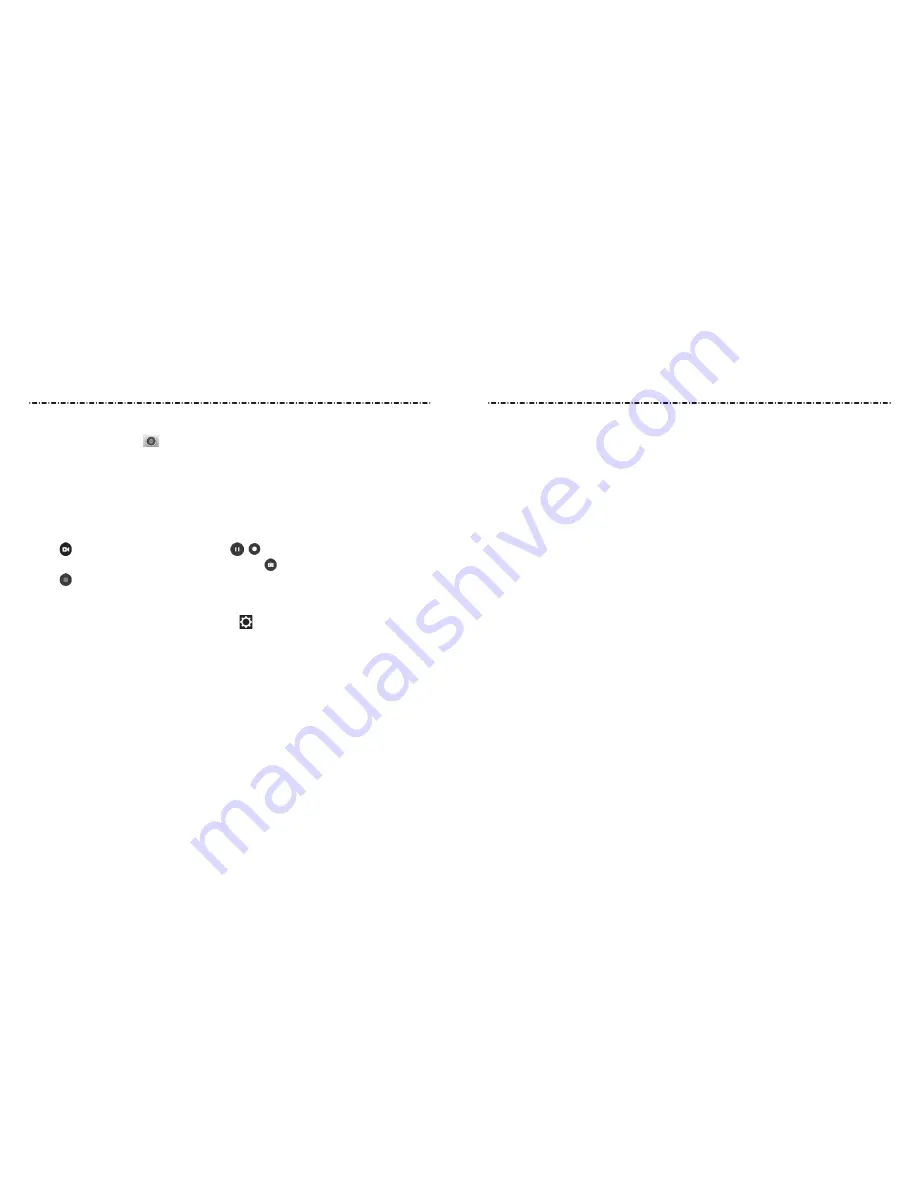
72
73
VIDEO
• Video quality: Set the quality for your video.
•
Focus lock when recording: Select whether to lock the focus point on the center of
the screen when recording videos using the back camera.
• Geo-tagging: Select whether to store the GPS location in your captured videos.
•
Storage location: Tap Save location to change the storage location for
captured videos.
• Restore defaults: Restore default camera and camcorder settings.
NOTE: Some camera and video options will change in different camera modes.
Recording a Video
1. Press the Home Key >
.
NOTE: You can also press the Camera Key from the home or apps screen to launch the
Camera app.
2. Aim the camera at the subject and make any necessary adjustments. You can tap
any area on the screen that you want the camcorder to focus on before and during
recording.
NOTE: You can pinch or spread your fingers on the screen to zoom in or zoom out
before and during recording.
3. Tap
to start recording. You can also tap /
to pause and resume recording.
NOTE: While recording is in progress, you can tap to save the frame as a photo.
4. Tap
to stop recording.
Customizing Camera and Video Settings
Before capturing a photo or video, you can tap to open the following camera setting
options:
CAMERA
• Picture size: Set the image size for your photo.
• Full screen: Set the viewfinder screen as full screen when the back camera is in use.
• Point-and-shoot: Available for the front camera. When this feature is enabled, you can
touch the viewfinder screen to take a photo using the front camera.
• Shutter tone: Turn the shutter tone on or off.
• Geo-tagging: Select whether to store the GPS location in your captured photos.
• Storage location: Tap Save location to change the storage location for
captured photos and videos.
• Restore defaults: Restore default camera and camcorder settings.
Camera
Camera
















































