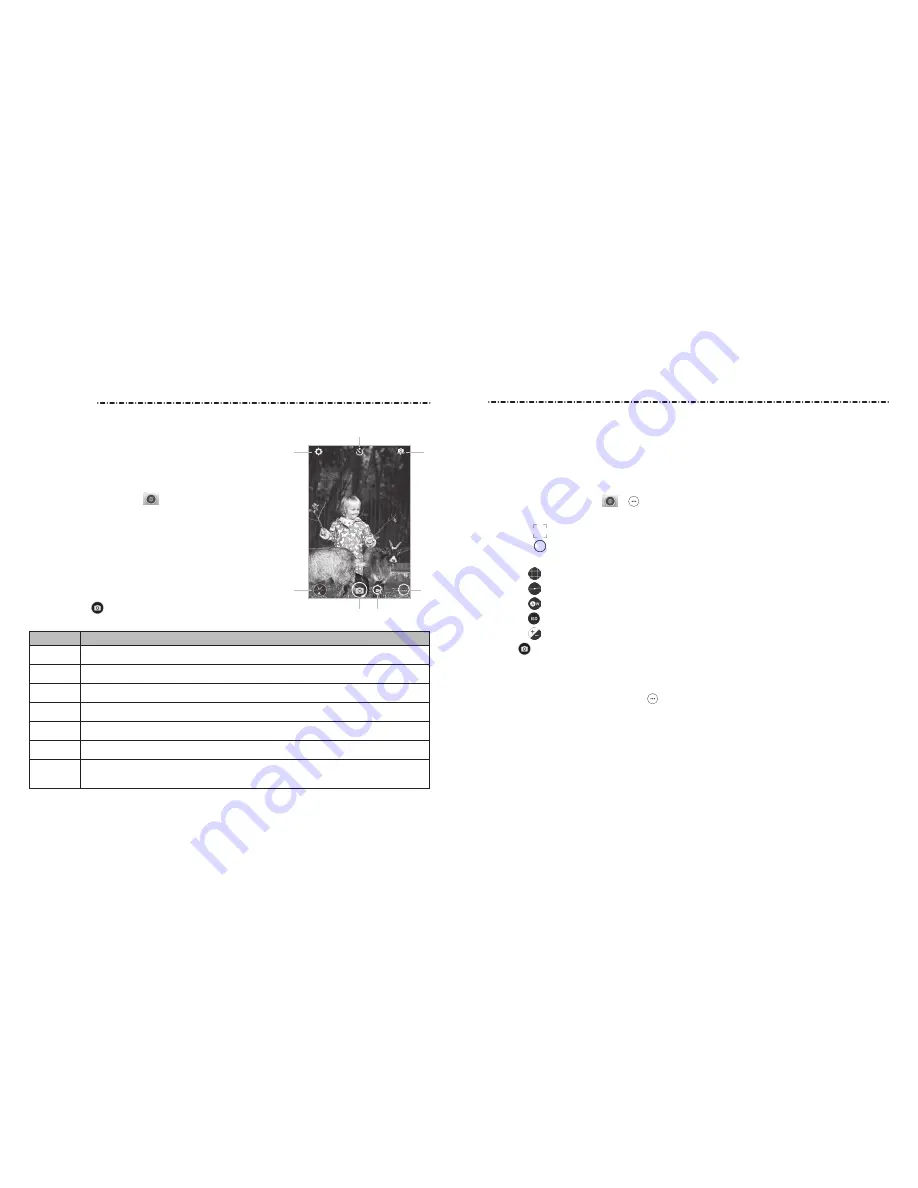
NOTE: You can pinch or spread your fingers on the screen to zoom in or out before taking
a picture.
Using Manual Camera Mode
You can use the Manual camera mode to adjust more camera options for your photo,
such as ISO, white balance, exposure, etc.
1. Press the Home Key >
> > MANUAL.
2. Aim the camera at the subject and you can make the following adjustments.
• Drag
to any area on the screen that you want to focus on.
• Drag
to any area on the screen where you want the camera to meter exposure so
as to adjust the photo brightness.
• Tap
to show the grid or the golden spiral, or hide it.
• Tap
to enable or disable the gradienter.
• Tap
to adjust white balance.
• Tap
to adjust ISO.
• Tap
to adjust overall exposure.
3. Tap
to take the photo.
Using Other Camera Modes
Besides capturing photos in the traditional way, your Camera app offers other powerful
and interesting camera modes. Tap in the viewfinder screen to find them all.
• PANORAMA: Capture panorama photos.
•
HDR: Capture high-dynamic range photos, which combine three images taken at
different exposures to create one image with greater contrast.
• SPECIAL EFFECT: Select a color effect or other special effects.
•
INTERVAL: Set a time delay before the camera automatically takes a picture after you
tap the shutter icon.
•
SMILE: Activate the shutter to take a photo when the subject smiles.
71
You can take photos and record videos. Photos and
videos are stored to the phone’s memory card or to
the phone’s internal storage. You can copy them to
your computer or access them in the Gallery app.
Capturing a Photo
1. Press the Home Key >
.
NOTE: You can also press the Camera Key from the
home or apps screen to launch the Camera app.
2. Aim the camera at the subject and make any necessary
adjustments. AUTO camera mode is used by default.
3. Tap the area on the screen where you want the
camera to focus, or let the camera autofocus on
the center of the image.
4. Lightly tap
. The Volume Keys can be used to zoom
in and out in the Camera app.
Number Function
1
Change the camera settings.
2
View photos and videos you have taken.
3
Capture a photo.
4
Capture a video.
5
Select a camera mode for the back camera.
6
Switch between the front and back cameras.
7
Set a time delay before the camera automatically takes a picture after you
tap the shutter icon.
70
Camera
Camera
➋
➌
➎
➊
➏
➐
➍
















































