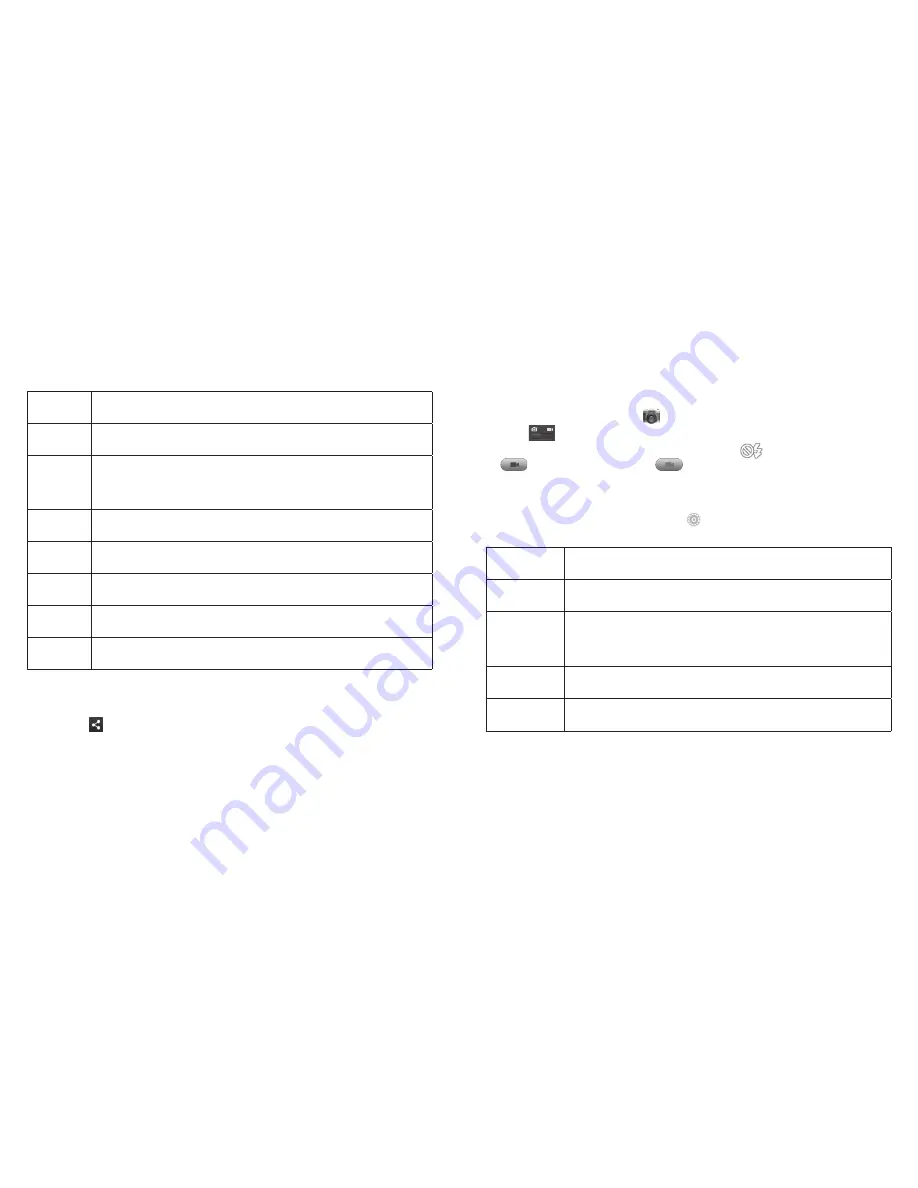
52
ENTERTAINMENT
53
ENTERTAINMENT
Picture
Quality
Adjust the image quality for your photo .
Image
Set exposure, brightness, contrast, saturation, or sharpness of the
photo .
White
balance
Select how the camera adjusts colors in different kinds of light to
achieve the most natural-looking colors for your shots, or allow
the camera to adjust the white balance automatically .
ISO
Set the ISO as auto, ISO-100, ISO-200, ISO-400, ISO-800, or ISO-1600 .
Review
time
Set the time to review a photo after you’ve taken it .
Geo-tag
Choose to store location information with each photo you take .
Anti-band
Set anti-band as auto, 50 Hz, or 60 Hz .
Restore
defaults
Restore default camera settings .
Sharing a picture
1 . After taking a picture, tap the thumbnail in the corner of the screen and
then tap
.
2 . Scroll through options to send via text messaging or email, Picasa
™
,
and more .
Shooting video with your camcorder
1 . From the home screen, tap .
2 . Drag
to switch to the camcorder .
3 . Zoom in or out by dragging the slider bar . Tap
to turn on the flash . Tap
to begin recording and
to stop . Tap the video thumbnail in the
corner of the screen to view the video you’ve just taken .
Adjusting your video settings
Before recording a video, you can tap
to open the following camcorder
settings .
Video
quality
Choose the video quality: 720P, 480P, VGA, or MMS Video .
Time
lapse
Set the lapse time for recording video .
White
balance
Select how the camcorder adjusts colors in different kinds
of light to achieve the most natural-looking colors for
your videos, or allow the camcorder to adjust the white
balance automatically .
Geo-tag
Choose to store location information with each video
you take .
Restore
defaults
Restore default camcorder settings .
Summary of Contents for Cricket Sonata 4G
Page 1: ...ZTE Sonata 4G User Guide Device color may vary ...
Page 56: ...108 NOTES ...
















































