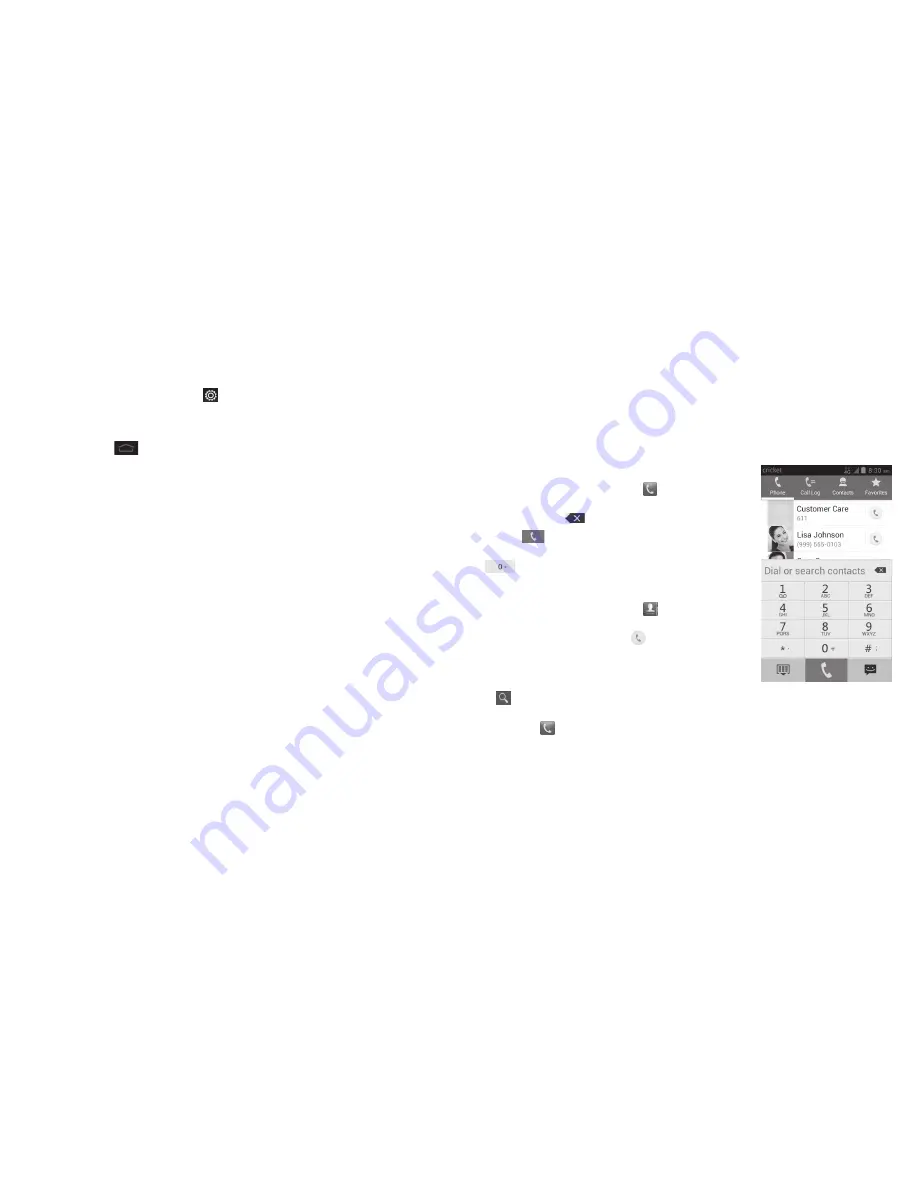
20
21
PHONE CALLS
Tip:
In the Notifications panel, tap at the top of the list to get to the
Settings
menu quickly .
Reopen recently used applications
1 . Tap and hold
from any screen . The phone will display applications
you used recently .
2 . Tap the application you want to open .
Using Quick Settings
The Quick Settings above the Notifications panel make it convenient to view
or change the most common settings for your phone .
Open the Notifications panel and you can find the following Quick Settings
on the top of the screen . Slide left or right to view the setting options .
•
Auto Rotate:
Tap to turn the auto-rotate feature on or off .
•
Wi-Fi:
Tap to turn Wi-Fi on or off .
•
Bluetooth:
Tap to turn
Bluetooth
on or off .
•
GPS:
Tap to turn GPS on or off .
•
Sound:
Tap to turn the silent mode with vibration on or off .
•
Data:
Tap to enable or disable data access over the mobile network .
•
Sync:
Tap to turn the auto-sync feature on or off . When auto-sync is on,
changes you make to account information on the web or on your phone
are automatically synced .
•
Airplane:
Tap to turn airplane mode on or off . Enabling airplane mode turns
off voice and data transmission .
•
Brightness:
Tap to adjust the screen brightness .
Phone calls
How to make calls
There are many ways to make a call with your phone, and they’re all easy to do .
Calling from the dialer
1 . From the home screen, tap .
2 . Enter the phone number with the on-screen
keypad . Tap
to delete wrong digits .
3 . Tap
to place the call .
Tip:
To make international calls, tap and hold
to enter the “+” .
Calling from your contacts
1 . From the home screen, tap
.
2 . Swipe your finger up or down to scroll through
the contacts list and tap
next to the
contact you want to call .
Tips:
• You can search for a contact by tapping
and entering the contact name .
• You can also access your contacts by
tapping
>
Contacts
.
GETTING STARTED
Summary of Contents for Cricket Sonata 4G
Page 1: ...ZTE Sonata 4G User Guide Device color may vary ...
Page 56: ...108 NOTES ...













































