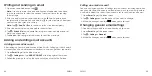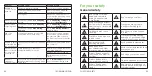74
75
2 . Tap >
Settings
and then tap your account .
3 . Tap
Sign out
.
Google Maps
Activating location services
To use Google Maps and find your location, you must enable location
services on your phone .
1 . From the home screen, tap >
Settings
>
Location
.
2 . Slide the
Location
switch at the top to turn location access on or off .
3 . When location access is enabled, tap
Mode
to select the location sources
you want to use .
•
High accuracy:
Use GPS, Wi-Fi, and mobile networks to determine location .
•
Battery saving:
Use only Wi-Fi and mobile networks to get your
approximate location . This will drain less power from your battery than
using GPS .
•
Device only:
Use GPS to pinpoint your location .
•
Accelerated location:
Slide the switch to turn on/off the Qualcomm
®
IZat
™
hardware accelerated location feature .
Getting your location
1 . From the home screen, tap
>
Maps
.
2 . Tap
at the bottom .
The map centers on a dot and an arrow that indicate your location and the
direction the phone is facing .
GOOGLE APPLICATIONS
Searching for a location
1 . From the home screen, tap
>
Maps
.
2 . Tap the search box on the top .
3 . Enter the address or the type of business you’re looking for in the search
box . If suitable suggestions appear below the search box, tap one to
search for it .
Tip:
You can also tap
beside the search box to use voice search .
4 . Tap the search key on the keyboard .
5 . Swipe the search result at the bottom card left or right to see other results .
You can slide the result up to find more information about the location as
well as options for getting directions and more .
Getting directions to your destination
Maps can provide directions for travel by foot, public transportation, or car .
1 . From the home screen, tap
>
Maps
.
2 . Tap
beside the search box .
3 . Select the mode of transportation and then enter a start and end point . If
your location is found, it will appear in the start point field by default .
4 . Tap a suggested route to view it on the map .
You can swipe the bottom card left or right to choose other routes . Slide the
bottom card up to see the route directions in a list .
Note:
Tap
to use Google Maps Navigation and get turn-by-turn voice
directions .
GOOGLE APPLICATIONS
Summary of Contents for cricket Grand X Max
Page 1: ...ZTE Grand X Max User Guide ...
Page 60: ...116 Notes NOTES ...