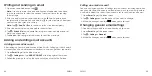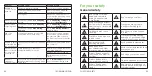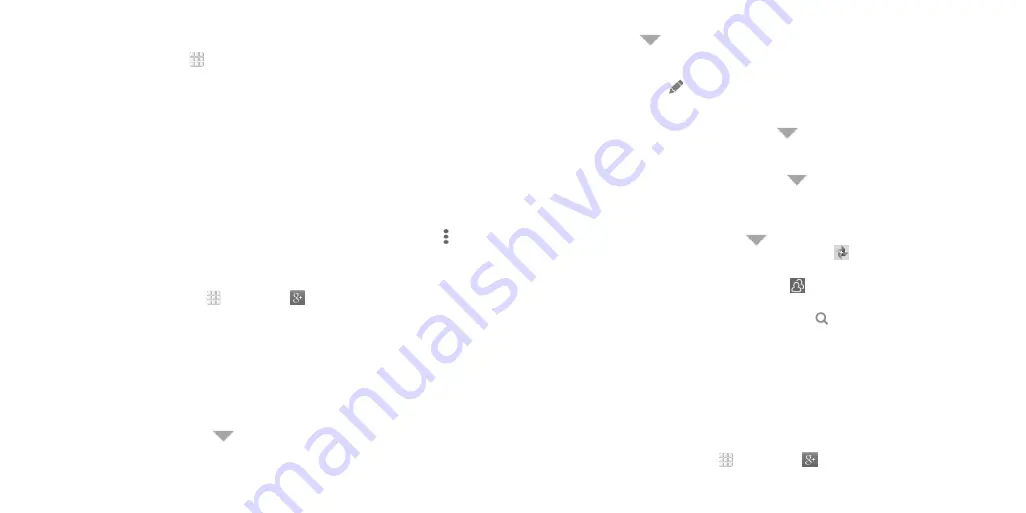
72
73
Google Calendar
From the home screen, tap >
Calendar
to use Google Calendar, Google’s
time management application . You can use the calendar to schedule
appointments, including meetings and other events . Your appointments
will be displayed on the screen as are scheduled . You can also synchronize
appointments to your Google account, which enables you to manage your
schedule online on your PC .
is a social networking service offered by Google . The
application on your phone enables you to manage your data, chat with
online contacts, organize them in different circles, and share your selected
information .
Note:
For detailed information about , open and tap >
Help
to view the online instructions .
Sign in and use
1 . From the home screen, tap >
.
2 . If prompted, sign in with an existing account, or tap
New
to
create an account .
3 . If prompted, set up your public Google Profile and then follow the
on-screen instructions to continue .
Note:
You won’t see this step if you’ve already set up your profile on your
computer .
4 . Get started with . You can use the following features:
• Check out new posts: Tap
near the top right corner and select
Everything
to see posts people have shared with you, a circle or
community you are in, or everyone . You can filter the posts displayed
GOOGLE APPLICATIONS
by tapping
and selecting a circle under
My Circles
, a community
under
My Communities
, a hot topic below
Explore
,
What’s Hot
, or
Nearby
.
• Write a post: Tap to write a post . You can select the people or circles
you want to share the post with, and add pictures, your location, URLs, or
your mood in the post .
• Manage your social calendar: Tap
and select
Events
to add events,
invite people, and then share photos in real time from the event by
enabling Party Mode .
• See friends’ locations on a map: Tap
and select
Locations
at
the bottom of the screen . You’ll see a map that shows everyone who
shares their location with you . Tap the photo of a person to display their
location details .
• Check out photos of you: Tap
and select
Photos
at the bottom of
the screen to open the Photos app . Then tap at the top left and select
Photos of you
.
• Manage your friends and circles: Tap to find new people and add
them to your circles .
• Search for people, posts, and photos: Tap and enter the information
you want to search for .
• Manage your own information: Tap your photo avatar and name at the
top left to view and edit your basic information and to view your posts
and photos .
Sign out of
If you are already signed in to the app, you can sign out by following these
steps .
1 . From the home screen, tap >
.
GOOGLE APPLICATIONS
Summary of Contents for cricket Grand X Max
Page 1: ...ZTE Grand X Max User Guide ...
Page 60: ...116 Notes NOTES ...