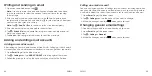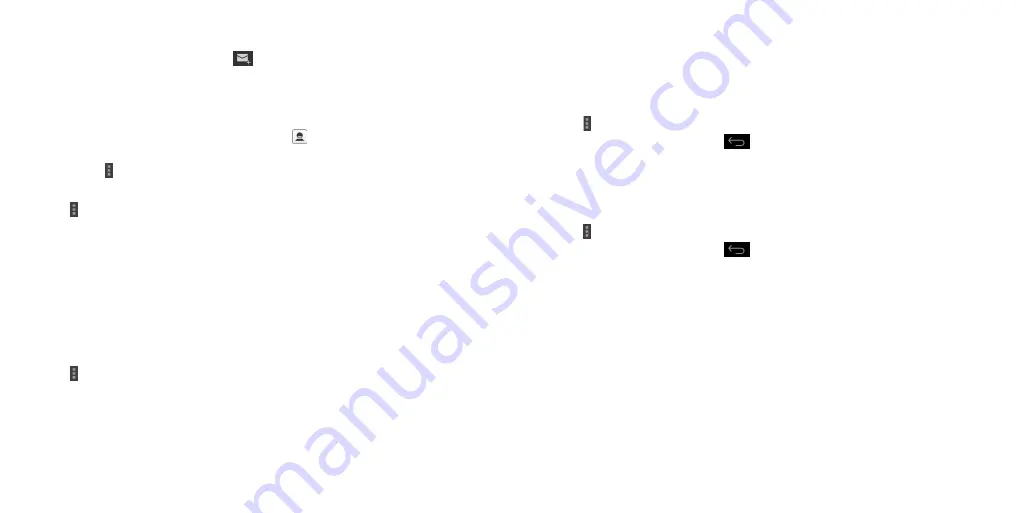
48
Writing and sending an email
1 . Open your email Inbox and tap
.
Note:
If you have more than one email account added on the phone,
tap the sender line to select the account you want to use for sending
the message .
2 . Enter a contact name or email address in the
To
field . Separate each
recipient with a comma . You can also tap to select recipients from your
contacts, contact groups, or history .
Note:
Tap >
Add Cc/Bcc
to send a cc or bcc to other recipients .
3 . Enter the email subject and compose the email text .
4 . Tap >
Attach file
to add audio files, images, videos, and other types of
files as an attachment .
5 . Tap
Send
at the top right of the screen to send the message .
Adding and editing email accounts
Adding an email account
After setting up your first email account (
see Email – Setting up the first email
account
), you can add more email accounts and manage them separately .
1 . Open
to get to the Inbox screen .
2 . Tap >
Settings
and tap
ADD ACCOUNT
at the top right of the screen .
3 . Follow the prompts to set up the account as you did with the first one .
49
Editing an email account
You can change a number of settings for an account, including how often
you check for email, how you’re notified of new mails, your email signature,
and details about the servers the account uses to send and receive mail .
1 . Open
to get the Inbox screen .
2 . Tap >
Settings
and tap the account you want to change .
3 . Make the changes and tap
when you’re finished .
Changing general email settings
1 . General settings apply to all email accounts you add .
2 . Open
to get the Inbox screen .
3 . Tap >
Settings
>
General
.
4 . Make the changes and tap
when you’re finished .
Summary of Contents for cricket Grand X Max
Page 1: ...ZTE Grand X Max User Guide ...
Page 60: ...116 Notes NOTES ...