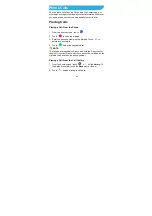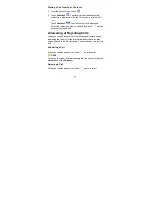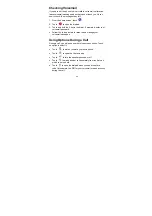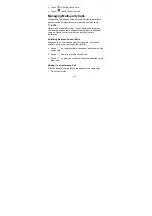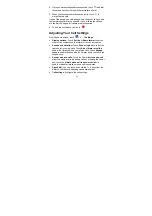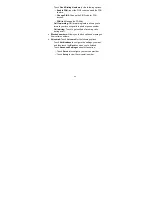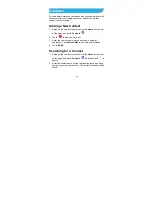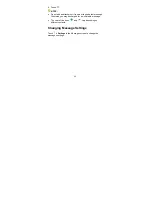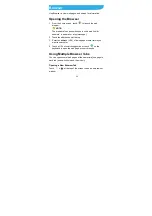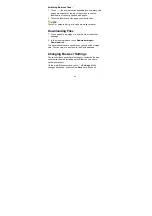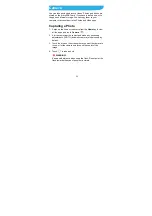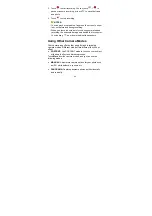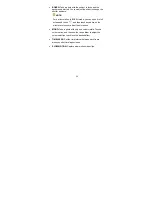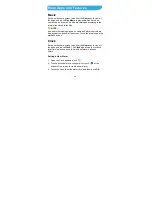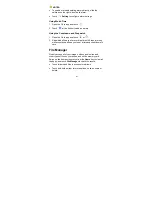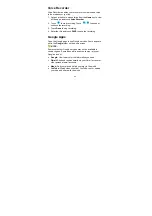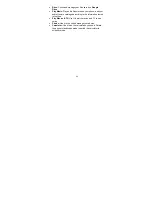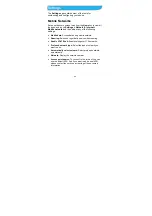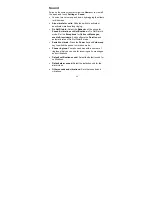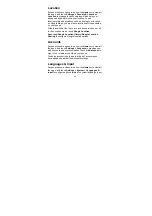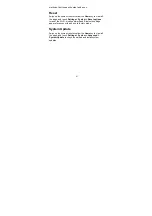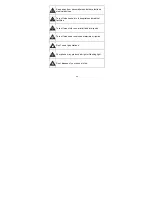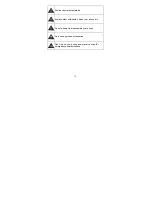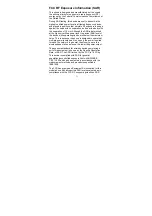Reviews:
No comments
Related manuals for Blade V10

Dialog 4422 IP Office
Brand: Aastra Pages: 151

Dialog 4422
Brand: Aastra Pages: 2

Dialog 4420 IP Basic
Brand: Aastra Pages: 74

DBC 425
Brand: Aastra Pages: 101

Clearspan 6739i
Brand: Aastra Pages: 9

Clearspan 6739i
Brand: Aastra Pages: 8

Clearspan 6739i
Brand: Aastra Pages: 20

7444ip
Brand: Aastra Pages: 104

7433ip
Brand: Aastra Pages: 108

Clearspan 6731i
Brand: Aastra Pages: 2

VentureIP 480i
Brand: Aastra Pages: 7

9143i Series
Brand: Aastra Pages: 1140

VentureIP 480i
Brand: Aastra Pages: 174

6730I
Brand: Aastra Pages: 888

Dialog 5446 IP Premium
Brand: Aastra Pages: 87

TWISTER
Brand: Icemobile Pages: 75

ACQUA
Brand: Icemobile Pages: 36

T102
Brand: Sony Ericsson Pages: 74