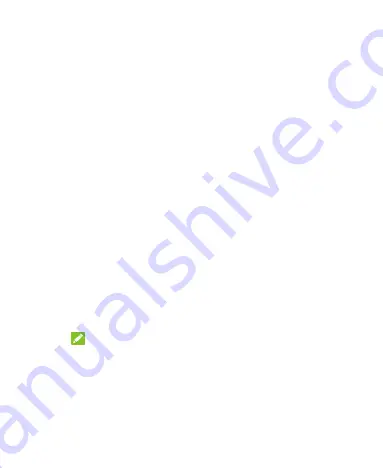
39
Connecting to Your Computer via USB
You can connect your phone to a computer with a USB cable
and transfer music, pictures, and other files in both directions.
Your phone stores these files in the phone storage or on a
removable microSDXC card.
If you are using USB tethering, you must turn that off before you
can use USB to transfer files between your phone and computer.
Connect Your Phone to a Computer via USB
1. Connect your phone to the computer with a USB cable.
2. The
Use USB for
options menu will automatically open, and
you can choose one of the following options.
File transfer:
Transfer files on Windows
®
PC or Mac
®
.
PTP:
Transfer photos or files if File transfer is not
supported by your computer.
Charge this device:
Charge your phone via USB.
Install driver:
Install the driver needed for some USB
connection modes (such as File Transfer). You only need
to install the driver on the same PC once.
NOTE:
You can also install the driver on PC by running the
executable file in the new CD-ROM drive.
Disconnect Your Phone From the Computer
To disconnect the phone from the computer, simply unplug the
Summary of Contents for Blade A51
Page 1: ...Blade A51 Telstra Essential Pro 3 User Manual ...
Page 9: ...9 Battery Caution 94 Proper Use 94 Disposal of Your Old Appliance 95 ...
Page 12: ...12 ...
Page 92: ...92 ...






























