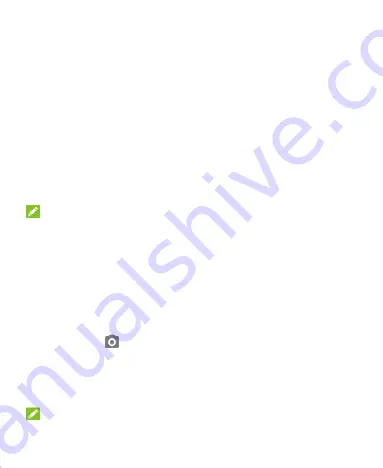
18
set up your phone.
Locking/Unlocking the Screen and
Keys
Your phone allows you to quickly lock the screen and keys (put
the phone to sleep mode) when not in use and to turn the screen
back on and unlock it when you need it.
To lock the screen and keys:
To quickly turn the screen off and lock the keys, press the
Power
key.
NOTE:
To save battery power, the phone automatically turns off the
screen after some time of inactivity. You will still be able to
receive messages and calls while the phone screen is off.
To unlock the screen and keys:
1. Press the
Power
key to turn the screen on.
2. Swipe up on the screen.
- or -
Swipe from
to open the camera.
- or -
Touch a notification twice consecutively to open the related
app.
NOTE:
Summary of Contents for Blade A51
Page 1: ...Blade A51 Telstra Essential Pro 3 User Manual ...
Page 9: ...9 Battery Caution 94 Proper Use 94 Disposal of Your Old Appliance 95 ...
Page 12: ...12 ...
Page 92: ...92 ...






























