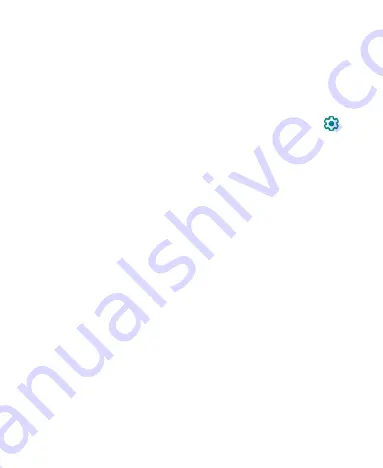
24
Set an Automatic Schedule
You can set automatic schedules to activate Do Not Disturb
mode for specific times or events.
1. Open
Settings
and touch
Sound > Do Not Disturb >
Schedules
.
2. Touch an existing schedule to turn it on or off, or touch
next to the schedule to customize it.
- or -
Touch
Add more
to create your own schedules.
Set How Long Do Not Disturb Mode Lasts
1. Open
Settings
and touch
Sound > Do Not Disturb >
Advanced > Duration for Quick Settings
.
2. Set how long Do Not Disturb mode will stay on when you
turn it on.
Choose Settings for Hidden Notifications
1. Open
Settings
and touch
Sound > Do Not Disturb >
Advanced > Display options for hidden notifications
.
2. Set notification behavior in Do Not Disturb mode. You can
block sound or visuals from notifications, or customize more
restrictions.
Choosing Your Wallpaper
You can set the wallpaper for the home screen or lock screen.
1. Touch and hold an empty place on the home screen and
Summary of Contents for Blade A51
Page 1: ...Blade A51 Telstra Essential Pro 3 User Manual ...
Page 9: ...9 Battery Caution 94 Proper Use 94 Disposal of Your Old Appliance 95 ...
Page 12: ...12 ...
Page 92: ...92 ...






























